Desktop (GUI)
Use this guide if you are running Cordatus on a machine with a graphical desktop environment (e.g., Ubuntu Desktop) — this includes both x86_64 PCs/workstations and ARM64-based NVIDIA Jetson devices that have a desktop UI installed. In this mode, you will start, activate, and manage Cordatus through its graphical interface, with minimal terminal usage.
Launching Cordatus Client
After completing the base installation and restarting your device, you can launch the Cordatus Client by searching for it in your applications menu:
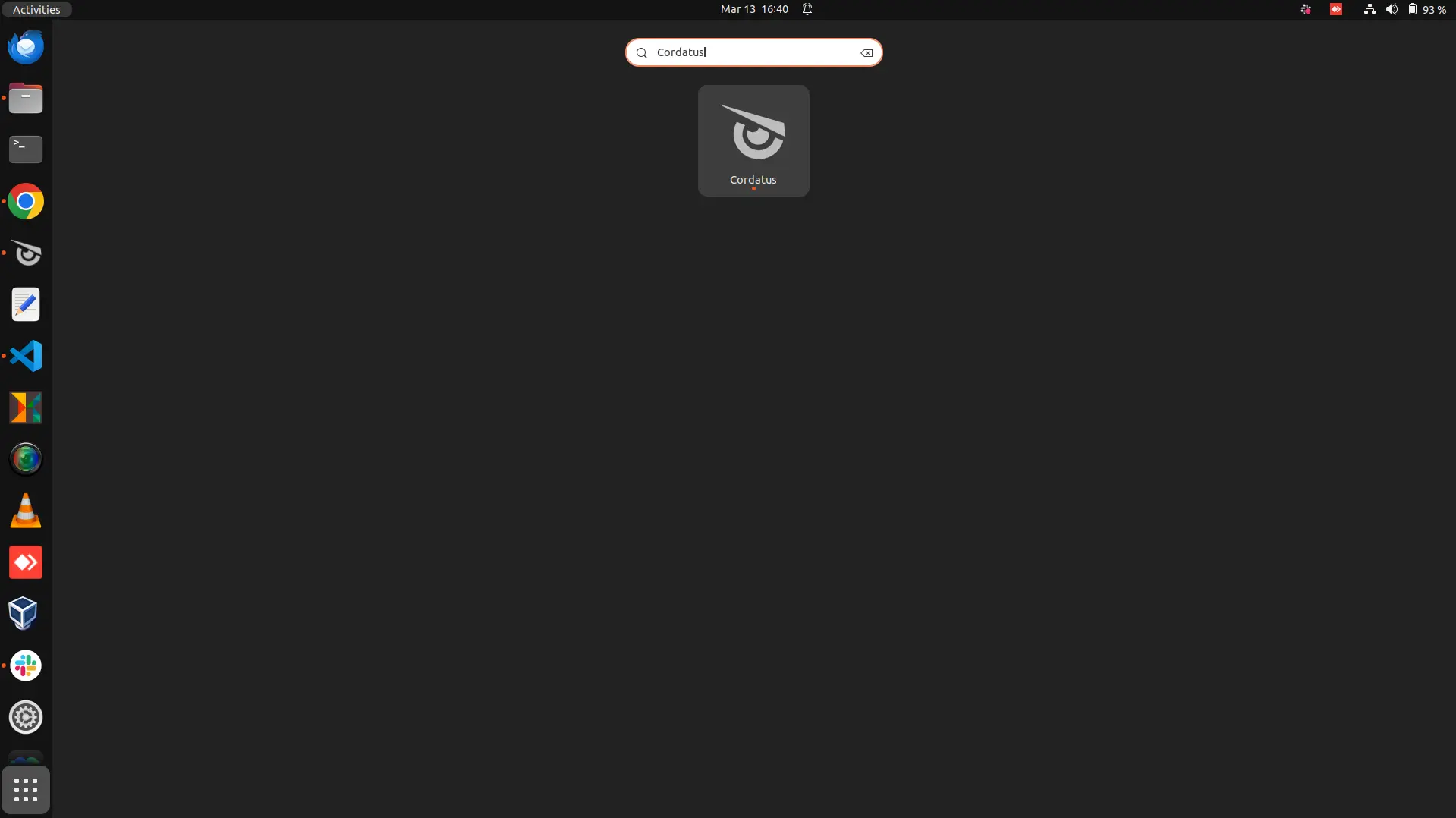
Before you add a client device to the Cordatus platform, you must create a Cordatus account if you have not already done so. You can create a new account for free.
For Cordatus to establish a seamless connection with your device, Cordatus Client must be installed and actively running on your device.
Once you have registered and activated your account, you can add a device to the Cordatus platform. Keep in mind that to fully use the platform's features, you need an active Cordatus account.
Adding a Device with User Credentials
- Launch Cordatus Client on your Ubuntu desktop or embedded device.
- Click the Login button and provide your Cordatus account details.
- After logging in, Cordatus Client will prompt you to assign a license to your device.
- Choose the suitable license and click Continue to move forward.
- Cordatus Client is now ready, and you can connect to it via the Cordatus Web App.
Adding a Device with Token
Before adding a device with a token, make sure you have already generated one in the Cordatus Web App.
Follow the instructions in Generating Client Tokens to create your token.
Adding the Device
- Run Cordatus Client: Start the Cordatus client on your device.
- Click Login Button: In the Cordatus client window, click the Login button to connect to the Cordatus platform.
- Open Token Tab: Inside the Cordatus client login window, go to the Token tab.
- Enter Your Token: Paste the token generated by Cordatus into the designated field. If right-click doesn't work, use the ctrl+v combination.
- Click Login Button: After entering the token, click Login to connect your device with the Cordatus platform.
Once the connection is successful, Cordatus will configure your device and assign the associated license.