Generating Client Tokens
Before adding a device with a token, you first need to generate one in the Cordatus Web App. There are two ways to create tokens depending on how many devices you want to add:
- Single Token → for adding one device
- Multiple Tokens (Advanced) → for adding several devices at once
Follow the method that best fits your use case.
Generating A Single Token
- Log in to Cordatus Web App: Access the Cordatus Web App and log in with your Cordatus account credentials.
- Go to Devices Page: After logging in, navigate to the Devices page from the left-hand menu in the Cordatus Web App.
- Click New Device Button: Initiate the process by clicking the New Device button on the Devices page to add a new device to the Cordatus platform.
- Enter a Device Name: Specify a name for your device.
- Select a License: Choose a suitable license. If you prefer to add your device without a license, just skip this step.
- Save: After you enter the required information, click the Save button. If you prefer to add your device without a license, click the Save Device Without a License button at the bottom. Cordatus will then generate a token for your device.
Once you've successfully created a new device and obtained its associated token, make sure to securely store the token for future use with the Cordatus client.
If you lose the client token or need to generate it later, simply click the Generate Token button. You can find this button in the menu accessed through the ellipsis icon under the Actions title.
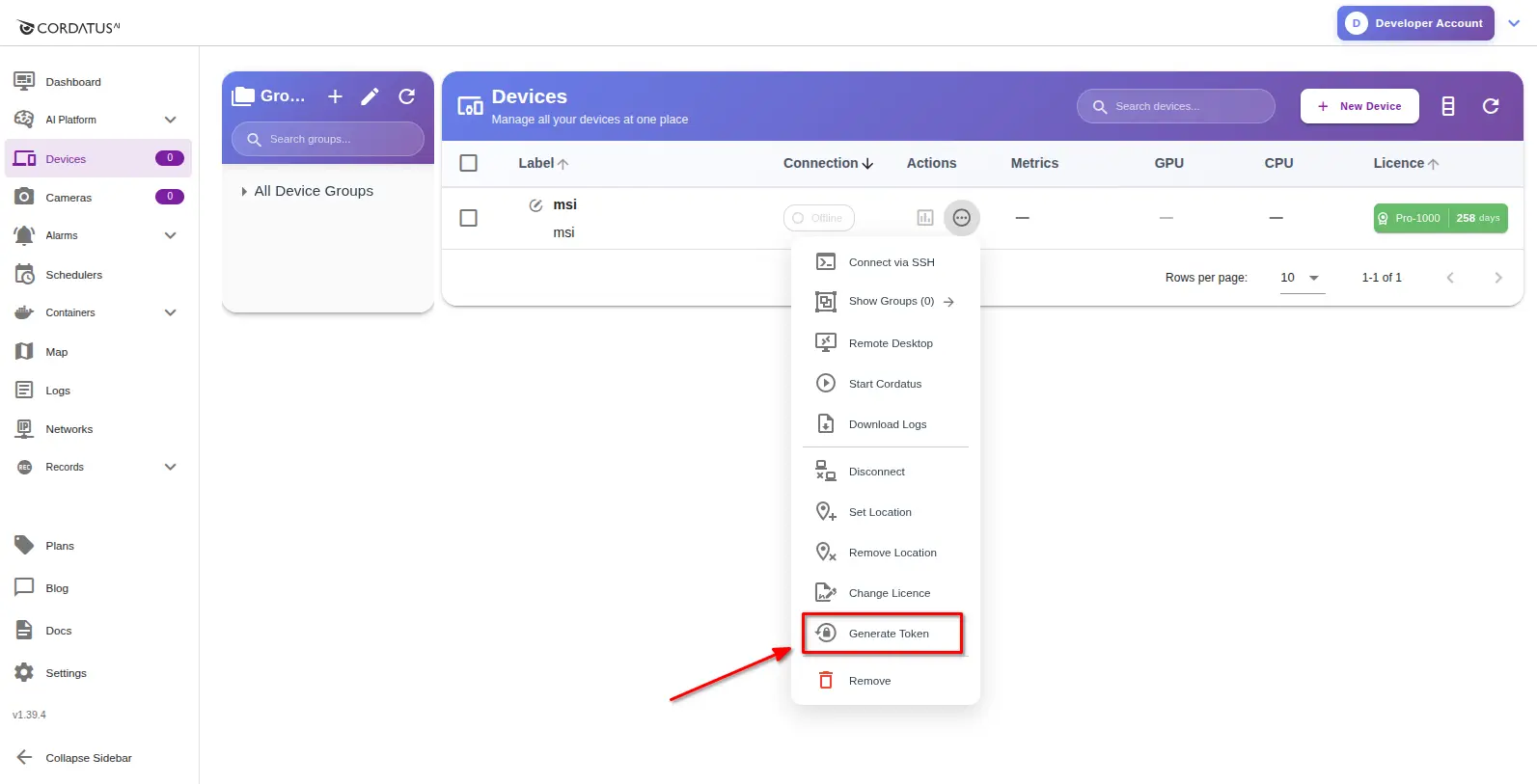
In the dialog box, you have two options:
- Use your existing token to add the selected device.
- Create a new token, which will delete the existing one, and use it to add your device.
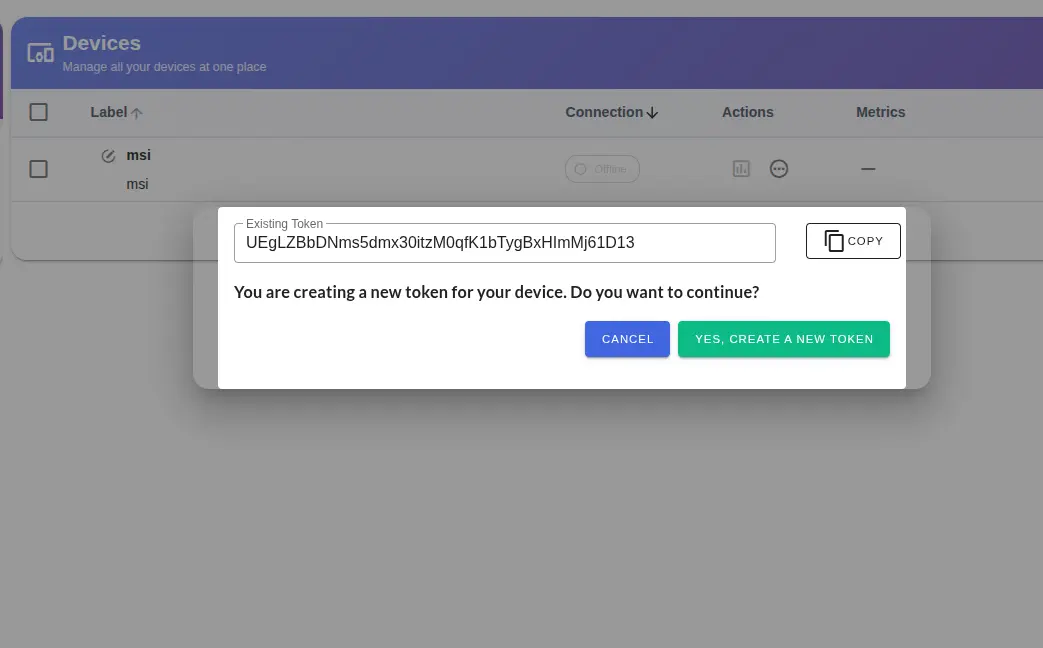
Generating a new token will deactivate the previous one, causing any device using the old token to be logged out.
Generating Multiple Tokens (Advanced)
For advanced scenarios where you need to add multiple devices at once, you can generate multiple tokens in bulk:
- Log in to Cordatus Web App: Access the Cordatus Web App and log in with your Cordatus account credentials.
- Go to Devices Page: After logging in, navigate to the Devices page from the left-hand menu in the Cordatus Web App.
- Click New Device Button: Initiate the process by clicking the New Device button on the Devices page to create multiple tokens.
- Choose Add Multiple Devices from the dialog that opens up.
- Provide Group Name and Select Licenses: From the Add Multiple Devices modal that opens up provide the following inputs:
- Label of the Devices: Give a group name for your devices.
- Quantity of the Devices: Provide the number of devices you want to add to Cordatus.
- If you want to get the list of the tokens in csv format check the related box above the license selection panel. If you do not wish to get the list of your tokens in this step, you can generate tokens later for each of your device as explained later in this section.
- Select the available licenses for your devices from the panel at the bottom of the modal. If you prefer to add your device without a license, just skip this step.
- Create Devices: After entering the necessary information, click Create Devices button. If you prefer to add your devices without license, click the Save Device Without a License button at the bottom. Cordatus will then generate and download the tokens and create devices in the platform.
- Along with creating devices, Cordatus will also create a group for your devices added in this step which you can access on the Groups panel on the left.
Once you've successfully created devices and obtained associated tokens, be sure to keep the token safe for future use with the Cordatus clients.