Data & Storage Usages
There are five different license features in Cordatus:
- Container Storage Limit
- Private Storage Limit
- Global Tunnel Limit
- Camera Stream Limit
- Data Usage Limit
Every new registration on Cordatus automatically comes with a Free license. This free license is valid for use with only one device, allowing for the usage of a single stream. If users wish to use Cordatus with additional devices, a new license must be purchased for each device.Upon purchasing a paid license, the user's free license is replaced with the acquired license, unlocking enhanced features and capabilities. If a user decides to purchase an additional license, the associated storage limit will be added to their total storage quota. In the event that all paid licenses expire, the user is automatically reverted to the Free license, ensuring continuous access to essential functionalities. Cordatus provides a flexible licensing structure that adapts to the user's needs, delivering a seamless and uninterrupted experience. You can refer to Pricing Page for details about licences and their limitations.
Example Scenarios
- If a user has a free license and then purchases a Pro-1000 license, the user will have the following rights:
- 80 GB Private Storage Limit & 160 GB Container Storage Limit
- If a user already has a Pro-1000 license and purchases another Pro-1000 license, the user will have the rights of two licenses simultaneously:
- 160 GB Private Storage Limit & 320 GB Container Storage Limit
- If all licenses expire, the user will have the rights of the Free license:
- 10 GB Container Storage Limit & 5 GB Private Storage Limit
When user's licenses has expired, we are keeping the whole data of the user for a short grace period until the user extends its license(s).
Quota Exceeded Message
When a user's licenses expire, we retain all of the user's data for a brief grace period, allowing them time to renew or extend their license(s).
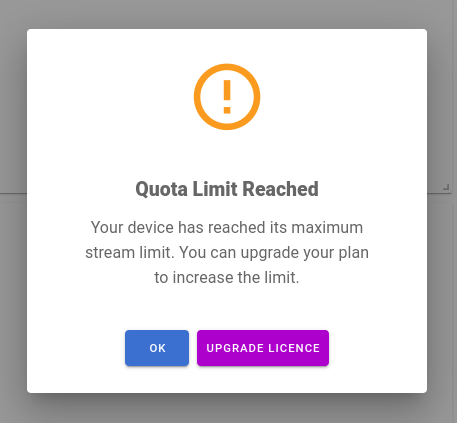
Storage Limits
Private Storage Limit and Container Storage Limit features are evaluated under Storage Usage, and you can access the specifics by navigating to the Edit Account Page. Simply click on your user avatar located in the upper right corner of Cordatus to reveal a list of settings, which includes the Edit Account option.
Once on the Edit Account page, the Storage Data Usage button in the side menu provides detailed information about a user's usage.
Container Storage Limit
Container storage limit is allocated for Private Repositories. Each time a user uploads a container to his/her Private repository, the size of the container is deducted from the Container Storage quota. Please note that if you add a container in the Private Repositories page and tag it as an Engine, this container will be uploaded to our servers and will be deducted from the Container Storage quota. But, if the user adds an engine in the Engines page, this container is kept on the device, is not uploaded to our servers, so this usage will not be counted towards the user's Container storage quota.
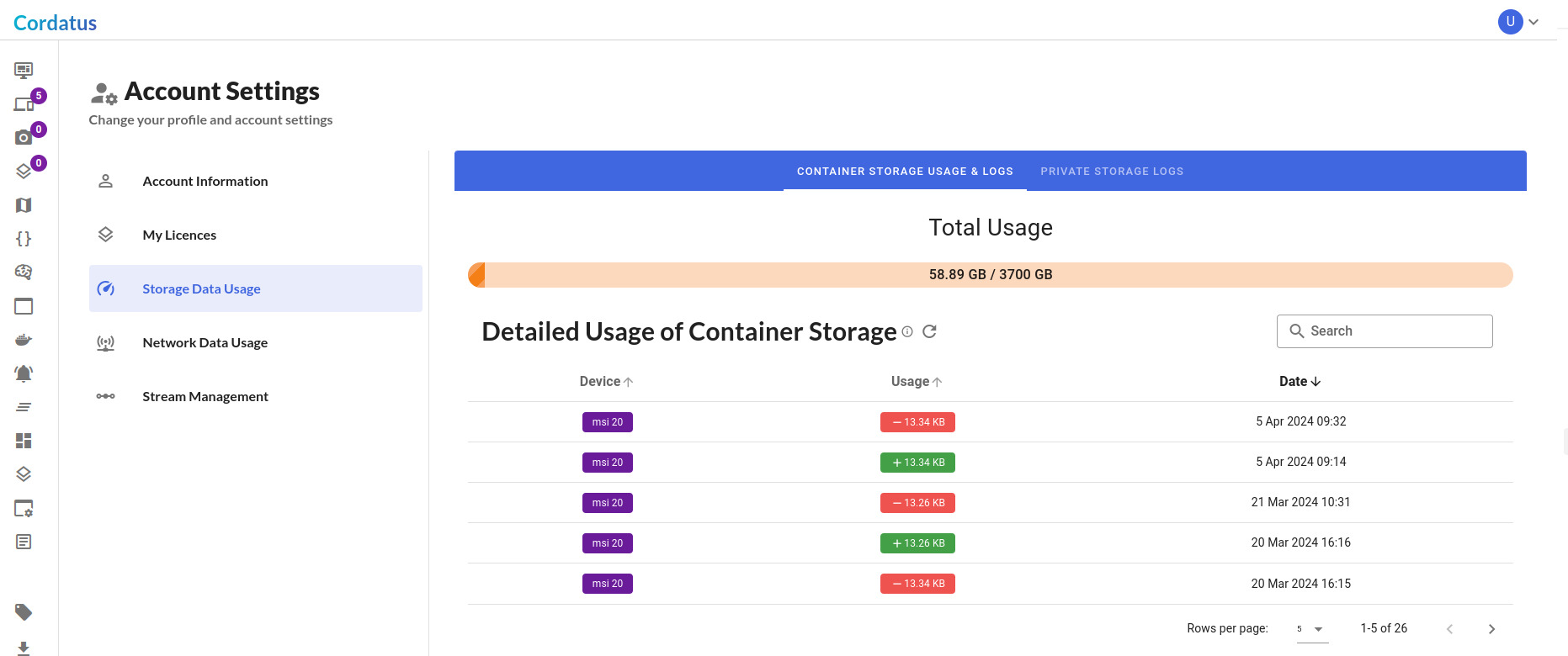
The bars displayed under the Total Usage heading depict the storage usage in relation to the user's total quota. Beneath these bars, you'll find tables presenting a detailed breakdown of container storage and private storage usage. The table for Container Storage Usage provides information on the following:
- Device Column: Specifies the device from which the push job was executed.
- Usage Column: Displays the size of the uploaded or deleted image.
- Date Column: Indicates the date when a user pushed an image to their Container Storage.
Private Storage Limit
Private storage limit is allocated for users' custom models. Each time a user uploads a custom model on the Models page, the size of the model is deducted from the Private storage quota.

The table for Private Storage Usage provides information on:
- Usage Column: Displays the size of the uploaded or deleted model.
- Date Column: Indicates the date when a user uploaded a model to their Private S3 Bucket.
Global Tunnel Limit
On the Cordatus Client, users can publicly publish Jupyter notebooks, and these notebooks are accessible through a specific domain. If a user starts an application using Jupyter notebook and creates a public URL for public access, this connection is considered as a Global Tunnel. However, there is a limitation on the number of domains that can be active simultaneously, known as the Global Tunnel Limit.
To check the total number of open tunnels, users can refer to the Network Data Usage page, which is also accessible from the Edit Account Page. The Active Tunnel(s) / Limit column on this page indicates the current usage and the limit for tunnels on a specific device.
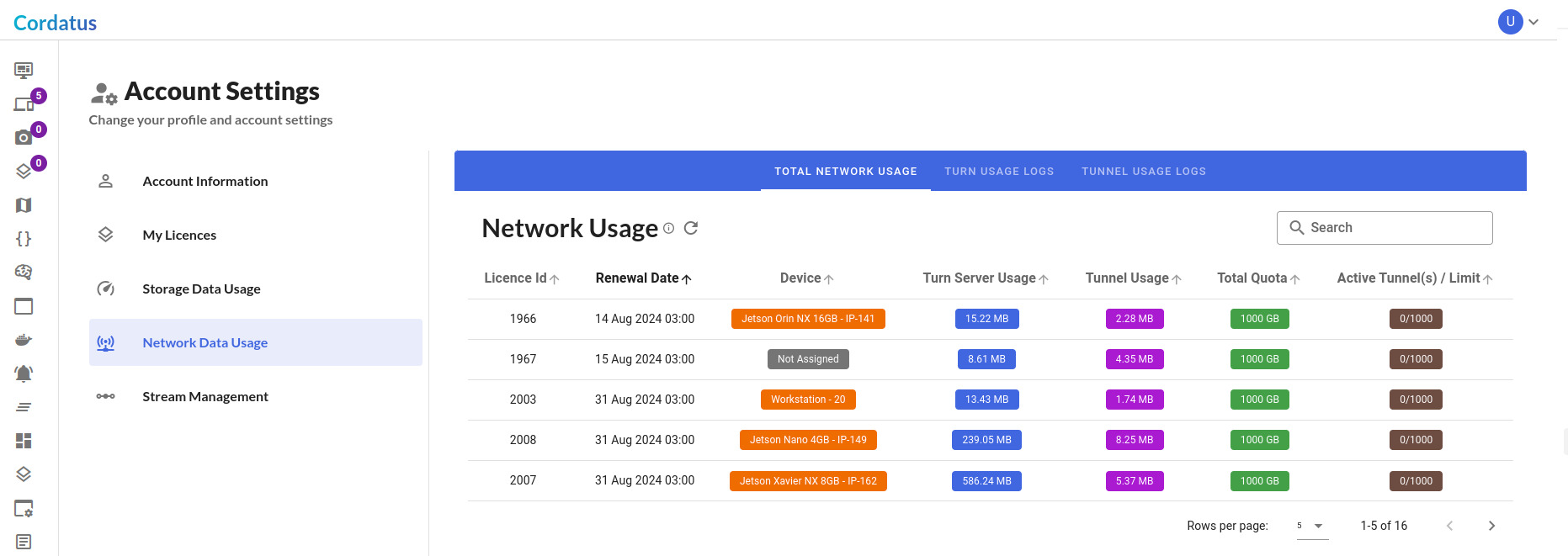
Camera Stream Limit
This feature involves the utilization of two engines: the stream engine, responsible for viewing raw streams from cameras added to the platform, and the inference engine, employed for making inferences on the streams using models. This functionality allows the display of currently running jobs or raw streams on the Cameras/Stream Detail page, categorizing them into two types:
- Raw Streams
- Active Job Streams
Initiating a stream from the camera list is recorded as a Raw Stream. When an inference is started, referred to as a Job, it is counted as an Active Job Stream. The total count of raw and active job streams is accessible from the Stream Management Page, which is also available on the Edit Account Page.
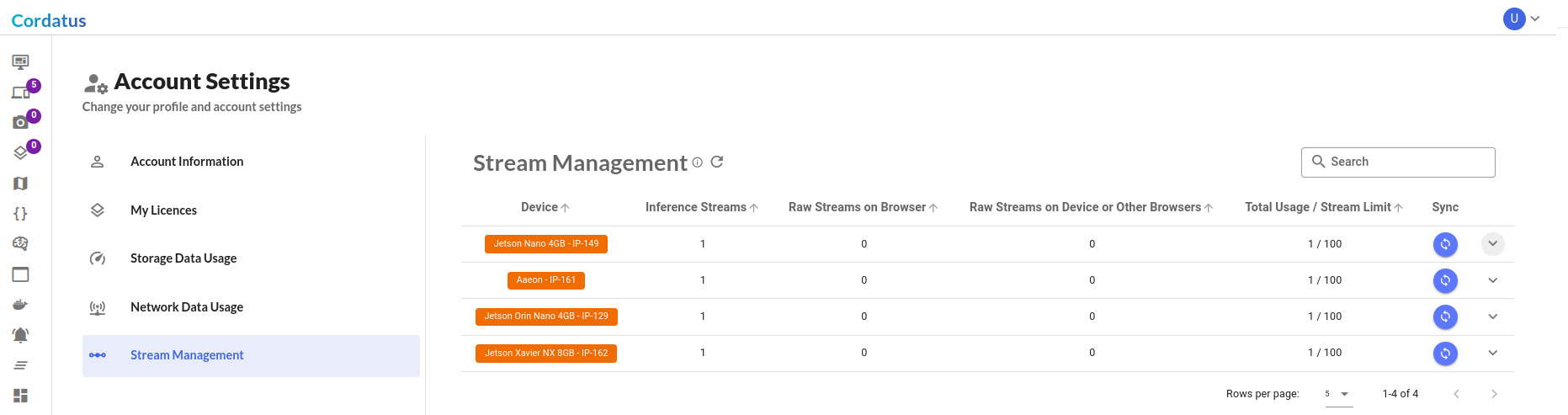
The Stream Management table provides detailed information about:
- Device: Lists devices running raw and/or job streams.
- Inference Streams: Indicates the number of running inference streams on a device.
- Raw Streams on Browser: Shows the count of raw streams running on a device that can be displayed from the current browser.
- Raw Streams on Device or Other Browsers: Represents raw streams streamed to other browser(s) or initiated from the Cameras page of the Cordatus Client.
- Total Usage / Stream Limit: Displays the total usage, which is the sum of raw and active job streams, and the stream limit set by the license.
- Sync: Allows users to update the stream usage information from all environments.
When a row is expanded, a second table becomes visible, providing detailed information about each job on a device.
Data Usage Limits
Data Usage Limit covers the network usage on Cordatus. If a user utilizes the Turn Server or Tunnel Server, this usage is recorded as Data Usage. Users can view their current data usage and logs on the Network Data Usage page, which is also accessible from the Edit Account Page.
Network Usage Table
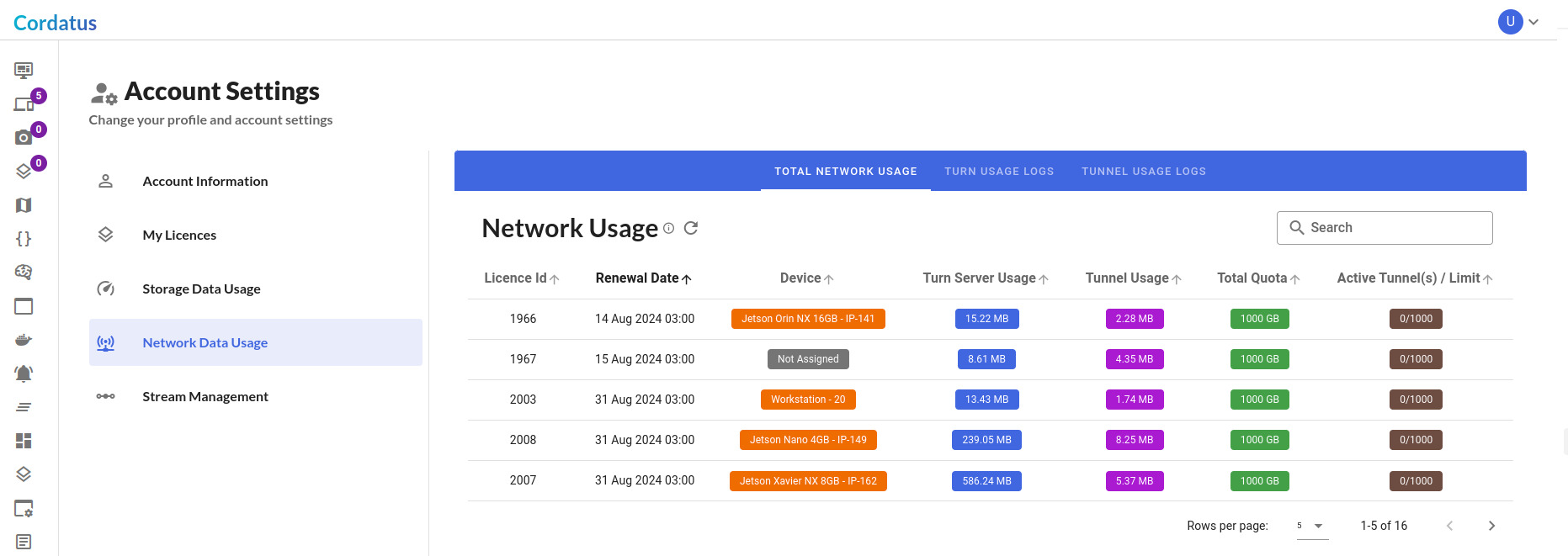
The network usage table provides detailed information about a user's network usage on Cordatus, with the following columns:
- License Id: The current license ID assigned to the device.
- Renewal Date: The renewal date of the license assigned to the device.
- Device: Label of the device.
- Turn Server Usage: Current usage of the Turn Server on that license.
- Tunnel Server Usage: Current usage of the Tunnel Server on that license.
- Total Data Usage Quota: The data usage limit for that license.
- Active tunnel(s) / Limit: The number of currently open tunnels compared to the tunnel limit.
Turn Usage Logs Table
Turn Usage includes the following data usages:
- Data exchange between a device, our server, and a browser to establish a peer-to-peer connection,
- Viewing a stream from a device on a browser,
- Viewing an inference job being conducted on a device on a browser.
Please note that the data usage between an RTSP/IP camera and a device is not counted towards Turn Data Usage.
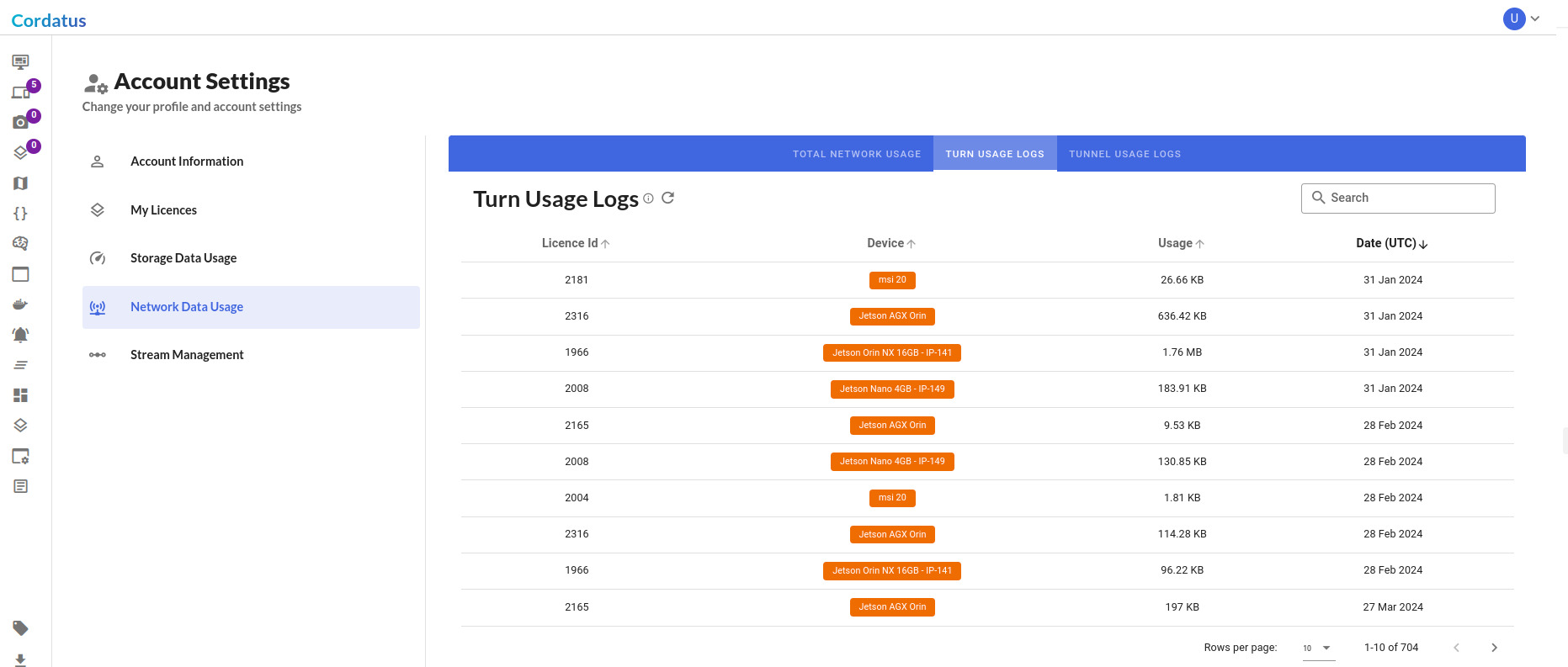
The Turn Usage Logs table provides detailed information about a user's Turn Server usage on Cordatus, with the following columns:
- License Id: The currently assigned license ID for the device.
- Device: Label of the device.
- Usage: Usage details on the device.
- Date: The usage date of the data, listed on a daily basis.
Tunnel Usage Logs Table
When a user starts an application using Jupyter notebook on the Cordatus platform and creates a public URL for public access, this connection is categorized as a Global Tunnel. The data exchange associated with this URL is considered Tunnel Usage. The data consumed during these interactions is deducted from the user's Data Usage Limit.
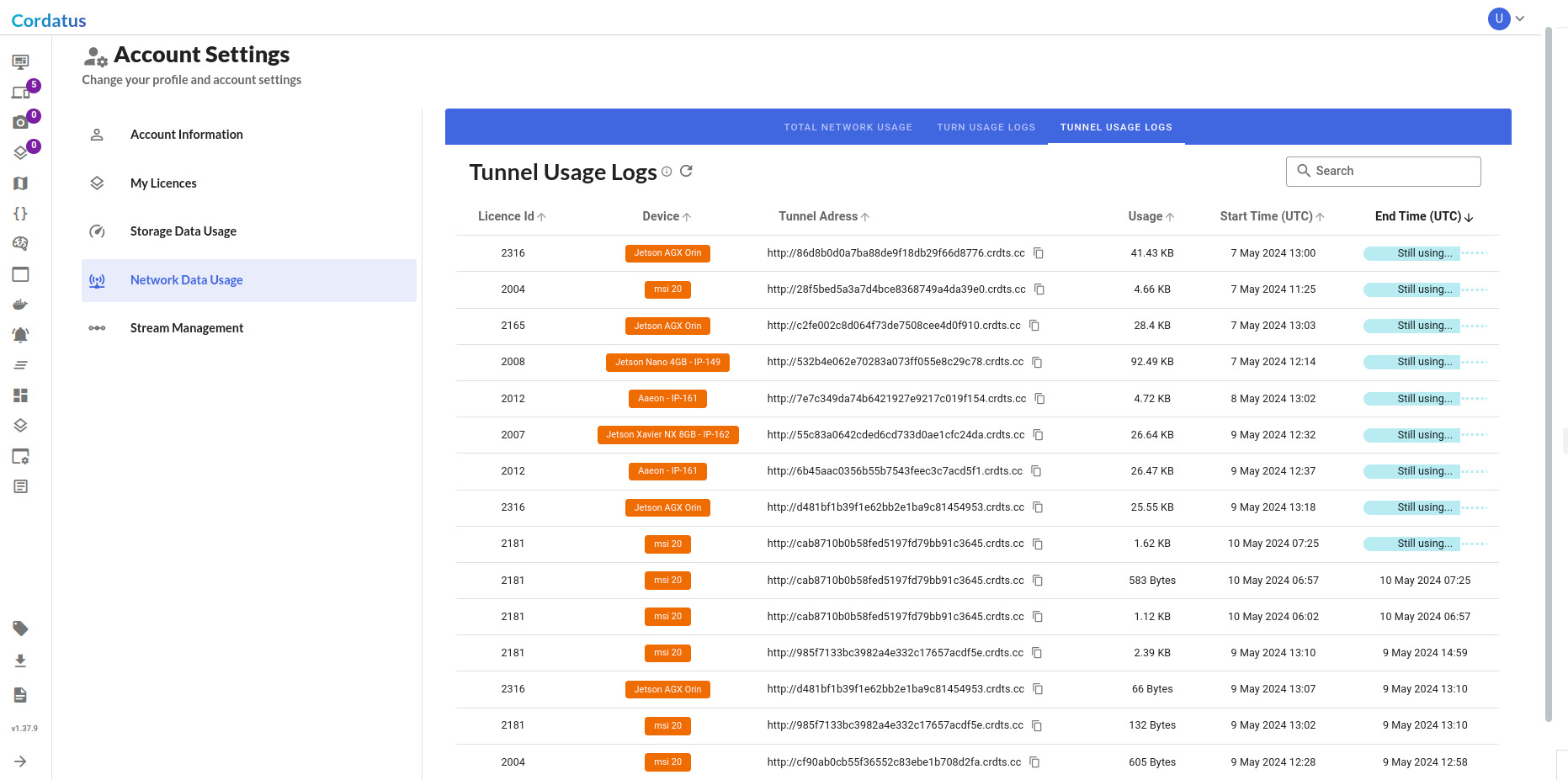
The Tunnel Usage Logs table contains detailed information about a user's Tunnel Server usage on Cordatus, with the following columns:
- License Id: Currently assigned license ID for the device.
- Device: Label of the device.
- Tunnel Address: The generated tunnel address on the device.
- Usage: Usage details of that specific tunnel address and device.
- Start Time: The creation time of the tunnel address.
- End Time: The end time of the tunnel address. If the tunnel address is still in use by the device or user, the text "Still using..." is displayed.