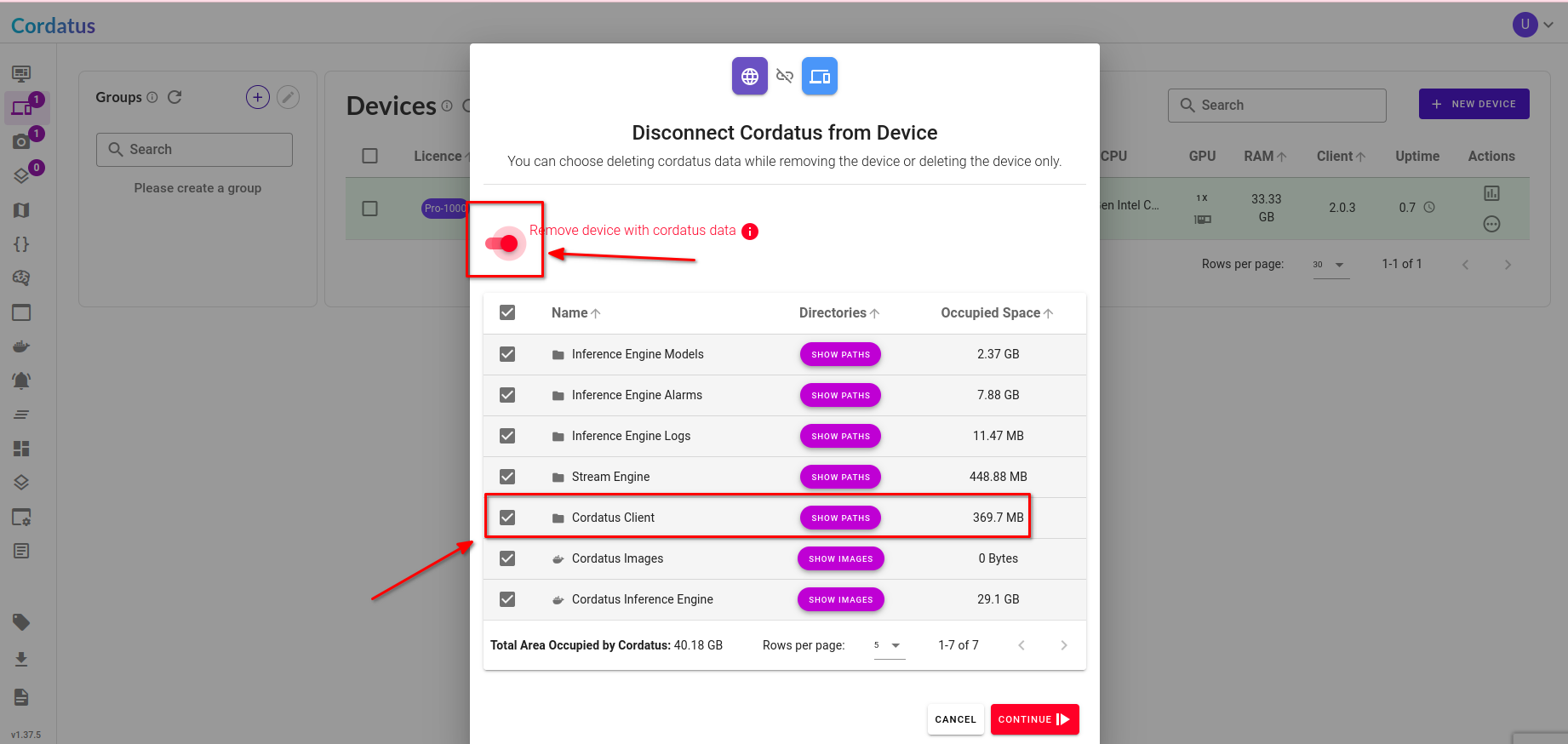Client Installation
Two software are needed for running Cordatus: Cordatus Client and Cordatus Web App.
Cordatus Web App is a website you can access through your internet browser. It acts as a platform where you can control and manage your devices, cameras, and jobs efficiently. Please note that our website is optimized for Google Chrome for the best browsing experience.
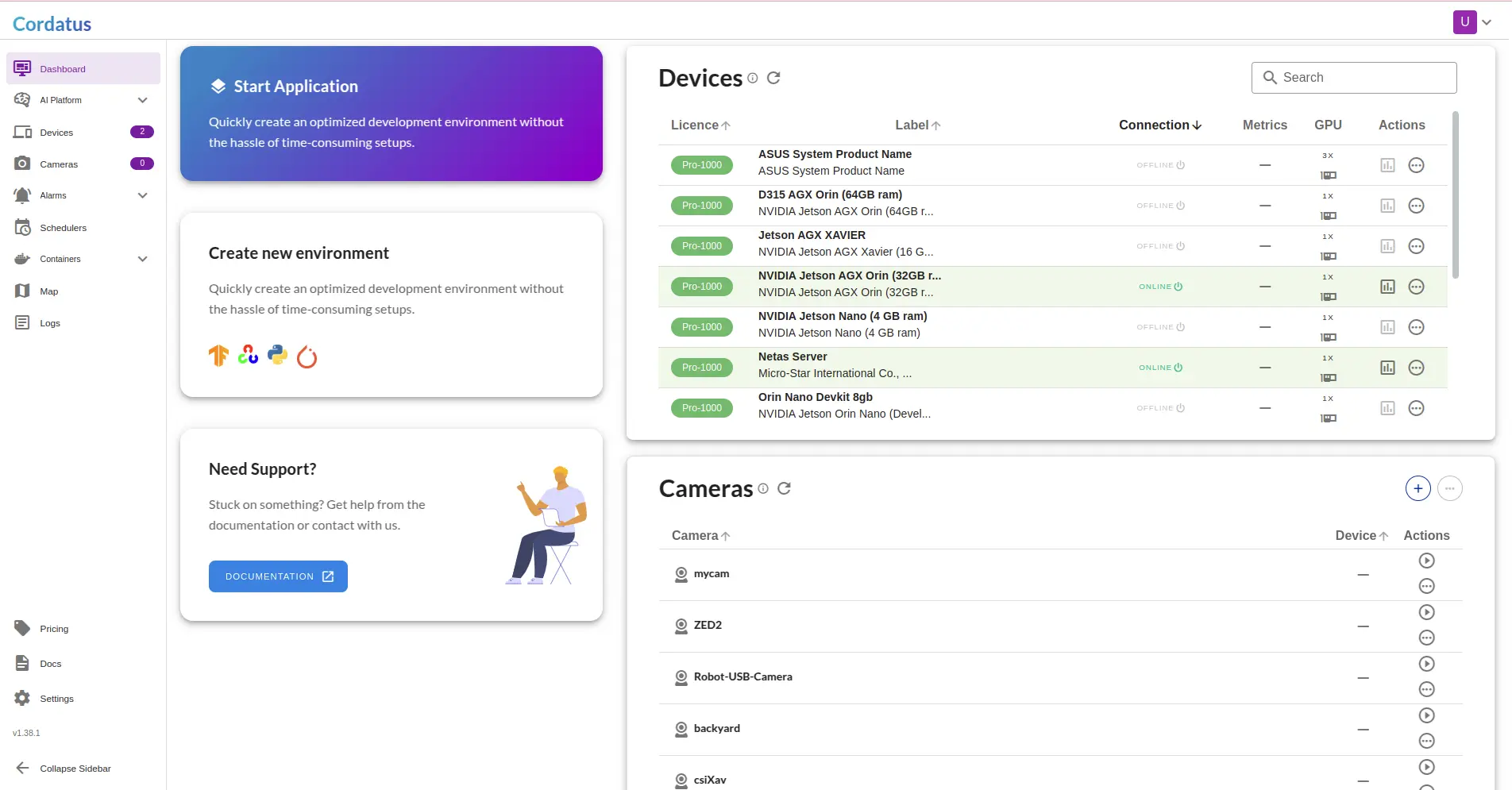
In contrast, Cordatus Client is a desktop application. It can be installed and used on different devices like embedded systems, PCs, workstations, and servers. This application has a built-in inference engine. It analyzes incoming data, runs AI models, and creates analytics with related tasks.
Each Cordatus Client is customized for the device where it is installed. So, the number of Cordatus Clients is the same as the number of your devices.
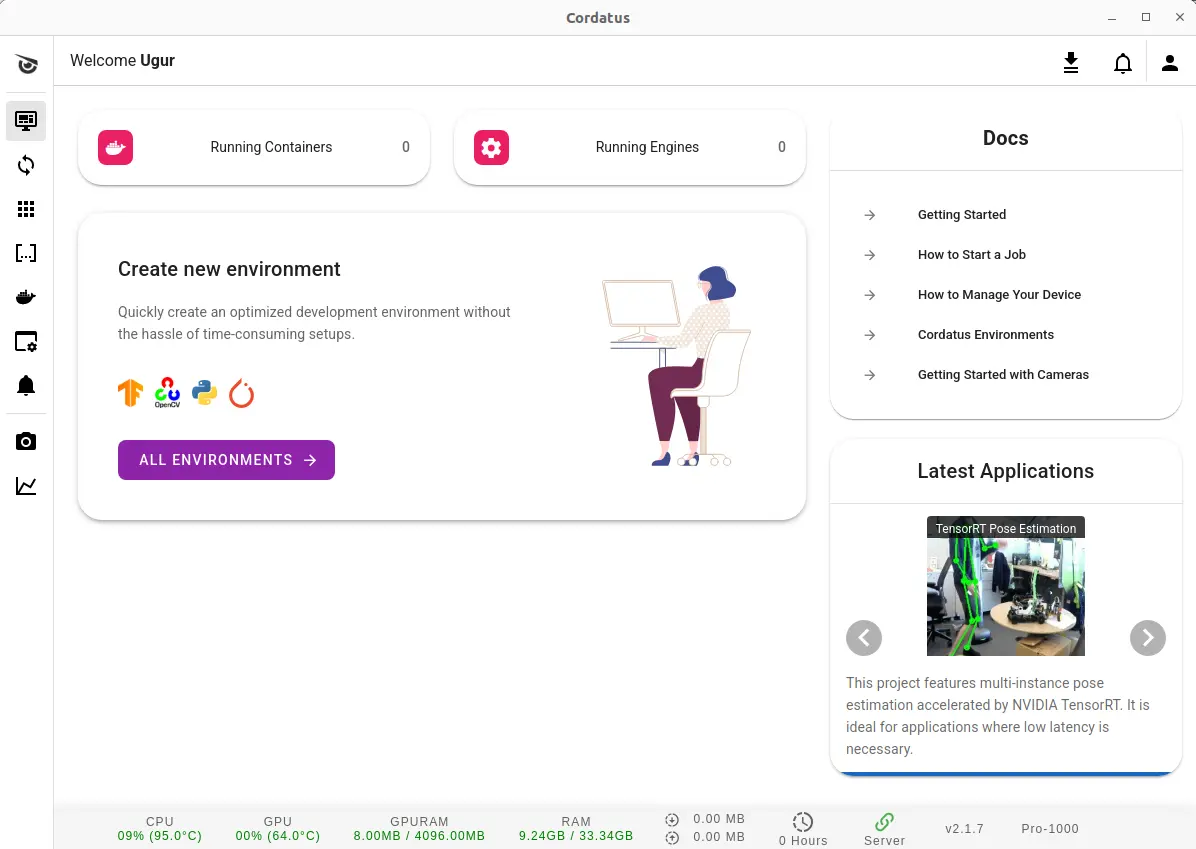
These steps will guide you through the process of installing Cordatus Client on your devices.
System Requirements
Cordatus Client is a flexible platform that works on different devices and cloud services. It supports NVIDIA Jetson, x86 architecture, and cloud services with NVIDIA GPUs.
Thanks to this flexibility, you can easily install and use Cordatus Client on your preferred device, no matter its architecture. This allows you to get all the benefits of Cordatus.
Requirements for the NVIDIA Jetson Platform
These specifications ensure smooth operation of Cordatus Client on the Jetson platform, providing the necessary resources for AI inference and related tasks. To avoid any compatibility issues, it's essential to verify that your Jetson device meets these requirements before installing Cordatus Client.
- NVIDIA JetPack 4.6.1 (L4T 32.7.1) up to 5.1.3 (L4T 35.5.0).
- 32GB or higher disk space.
- Minimum 20 Mbps stable Internet Connection.
You can use the following command to determine your installed JetPack version:
sudo apt-cache show nvidia-jetpack
Requirements for x86 Platforms and Cloud Servers
These specifications are crucial for the optimal functioning of Cordatus Client on x86 platforms, providing the essential resources for AI inference and related tasks. To avoid any compatibility issues, it's important to confirm that your x86 device meets these requirements before installing Cordatus Client.
- Ubuntu 18.04, 20.04, 22.04 or 24.04 operating system.
- NVIDIA GPUs have Pascal or higher architecture.
- NVIDIA GPU driver version 470 or higher.
- 32GB or higher disk space.
- Minimum 20 Mbps stable Internet Connection.
Nvidia GPU Drivers
To install the Cordatus client on your device, ensure that the Nvidia GPU Driver is installed on your system. You can check the Nvidia Official Drivers page to find and install the appropriate Nvidia driver for your system.
Install Cordatus Client
If your system meets the platform requirements, Cordatus will automatically handle the installation of any additional dependencies needed for the Cordatus Client to function properly. This eliminates the need for manual installation of other software or libraries on your device before using Cordatus. Just follow the installation instructions provided for your platform, and Cordatus will take care of the rest. This not only saves you time but also ensures that you have all the necessary software in place for a smooth Cordatus experience.
To start installing the Cordatus Client, begin by downloading the installer. Open your terminal and enter the following command to get the installer from Cordatus' official website. If you face any issues with pasting the command in the terminal using the Ctrl+V shortcut, you can right-click in the terminal and choose the paste command from the menu:
wget https://download.cordatus.ai/cordatus_install.sh
When you run this command, the Cordatus Client installer will start downloading.
After the download is complete, you can begin the installation. This ensures that you have the latest version of Cordatus Client with all updates and fixes.
Before starting the installation of the Cordatus Client, you need to adjust the permissions of the installation file to make it executable. To do this, enter the following command in your terminal and enter your user password when prompted:
sudo chmod +x cordatus_install.sh
This command will provide the installation file with the required executable permission, allowing you to execute it without any problems. After adjusting the file's permissions, you can proceed with the installation by running the installation file.
To execute the installation file, enter the following command in your terminal:
./cordatus_install.sh
Executing this command will start the installation of the Cordatus Client on your device. The installation process will guide you through the necessary steps and request any required inputs. Running the installation file with sudo privileges ensures that the Cordatus Client is installed with the necessary permissions and access to your system resources. After the installation is finished, you'll see a terminal window similar to the one shown below on your screen.
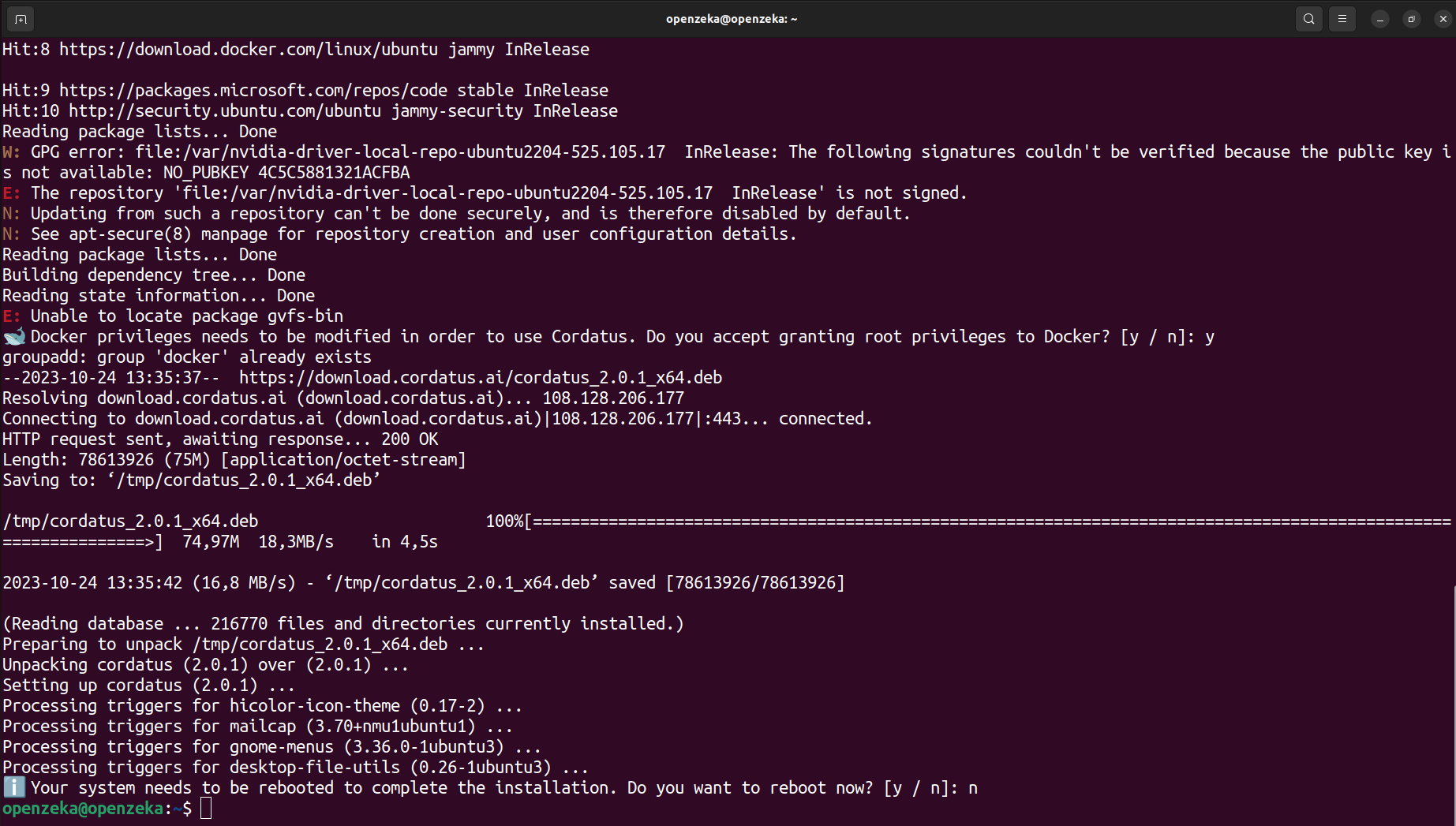
After restarting your device, you can launch the Cordatus Client by searching for it within your applications and take advantage of its features.
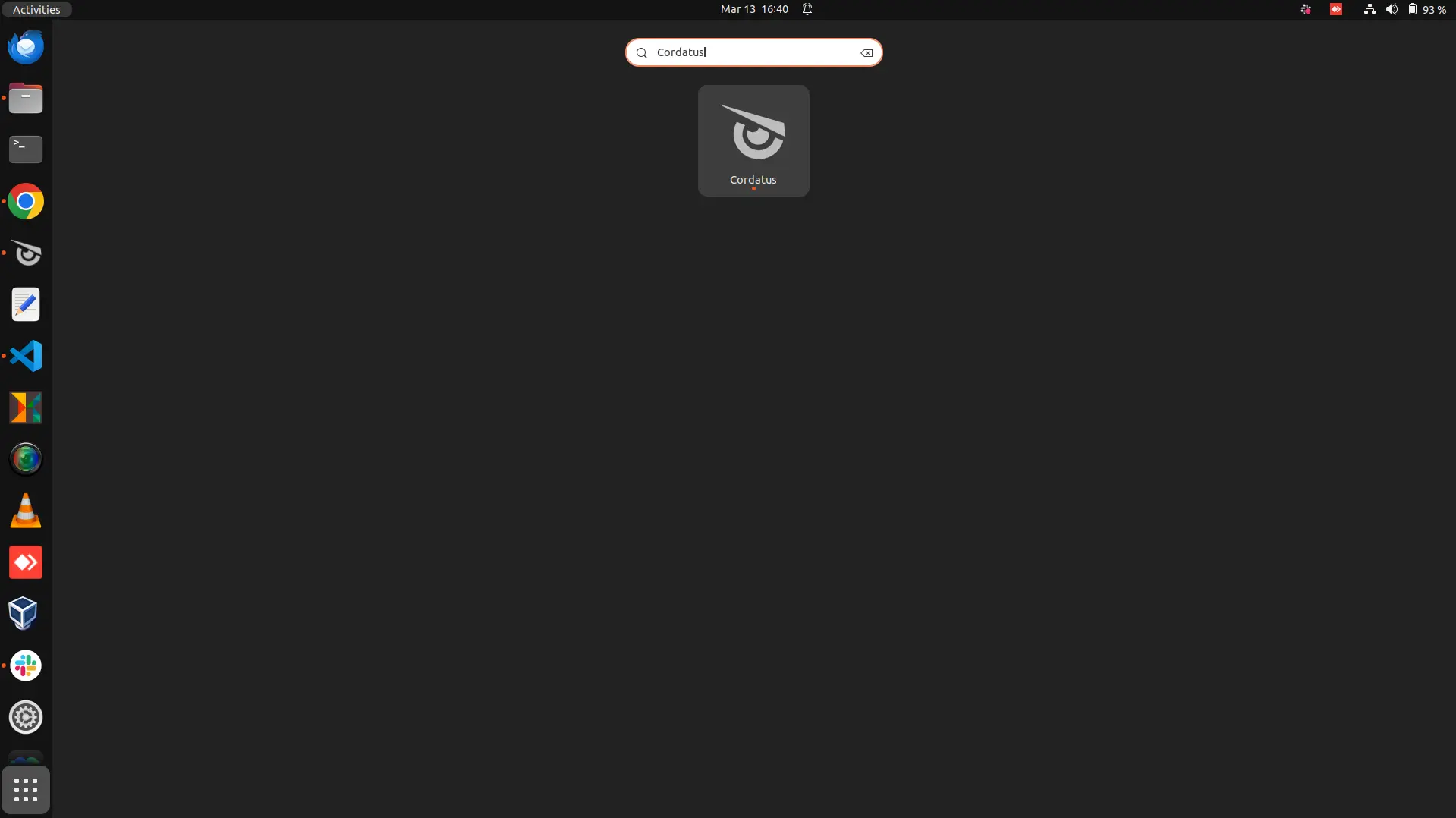
When you start a job for the first time, Cordatus will install an inference engine of about 30GB. You'll receive a warning about this when starting your initial job. Please wait until you are redirected to the Jobs page and see that your job has started running. Avoid closing your client during this time, as it may interrupt the download and extend the installation time. The duration can vary, taking up to an hour depending on your connection speed. Keep an eye on the download speed indicator at the bottom of the client to monitor the process.
Update Cordatus Client
Each time Cordatus Client restarts, it automatically checks for a new version and downloads it if available. For the downloaded version to be installed, the sudo password must either be saved in advance or entered in the dialog that appears after the download completes.
If the Client is running continuously, it will automatically check for new versions once per day and update itself automatically if the sudo is saved.
Users can also manually check for updates from both the Client and Web application:
- Cordatus Client:
- Click the user icon at the top right of the application, then select Settings from the menu.
- On the general tab, click the Refresh icon next to the Current Version label.
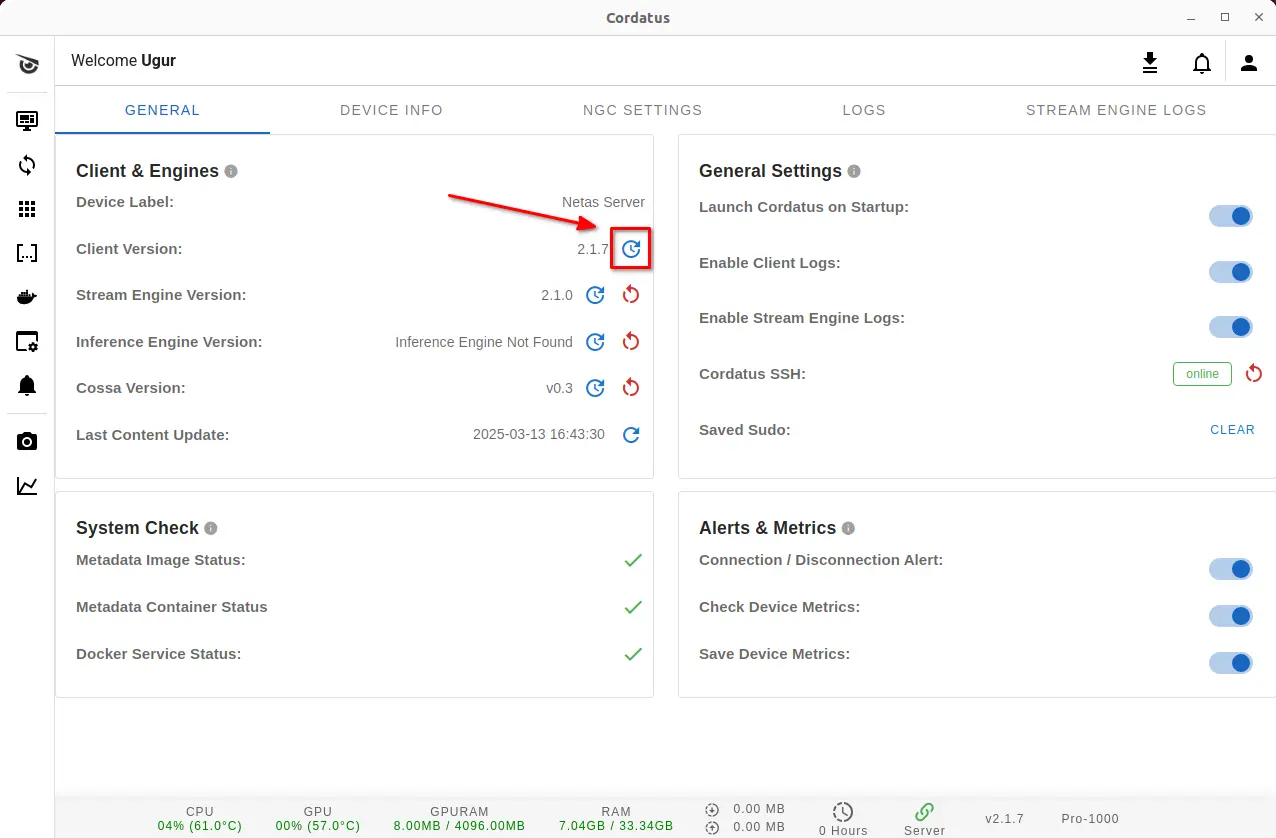
- Web Application:
- On the Devices page, each device's Client version is shown in the Client column. If the version number appears in red, the Client needs updating for that device.
- To update, click the refresh button next to the version number.

Uninstall Cordatus Client
If you want to uninstall the Cordatus Client from your device, you can simply run the command below in the terminal:
sudo dpkg -r cordatus
Alternatively, you can remove the Cordatus Client from your device while you are removing your device from your account. While removing your device, just click the toggle next to the Remove Device Only to turn the label to Remove device with Cordatus data and make sure Cordatus Client is selected in the list below. You can also select other items in the list to remove from your device. Refer to Removing a Device section to see detailed information about removing a device from your account.
If you remove the Cordatus Client using the terminal, you need to manually delete related content such as images or models. Therefore, if you want to remove Cordatus and all related content, it is better to do it through the web application.