Device Actions
Use Device Actions to manage a single device from the Devices table.
You open these actions from the ellipsis ( … ) button in the device row.
This page explains:
- Stop / Start / Restart Client
- Download / View Logs
- Change License
- Remove Device
Before you start
- The device should be Connected for most actions. (See Connectivity & Sessions.)
- Some actions may briefly interrupt monitoring or sessions.
If the device is Offline, only limited actions are available (for example, removing the device).
If the device is Online but not yet Connected, Cordatus will try to connect automatically.
If the automatic connection fails, connect the device manually before running actions.
Restart/Shutdown OS
Use Power actions to restart or shut down the operating system of a connected device.
Unlike Restart Client, these actions affect the entire operating system — not just the Cordatus Client.
Before you start
- The device must be Connected.
- Active SSH or Remote Desktop sessions will be terminated when the device restarts or powers off.
- After a reboot, the device typically transitions Connected → Offline → Online automatically.
- After a shutdown, the device remains Offline until manually powered on.
Steps
- Go to Devices → find your device.
- In the Actions column, click the Metrics icon.
- In the top-right control bar, choose one of the following:
- Restart — Restarts the entire operating system.
- Shutdown — Powers off the device safely.
- Confirm the action in the dialog.
Results
- During reboot, you may briefly see the status change sequence Connected → Offline → Online.
- During shutdown, the device remains Offline until it is powered on.
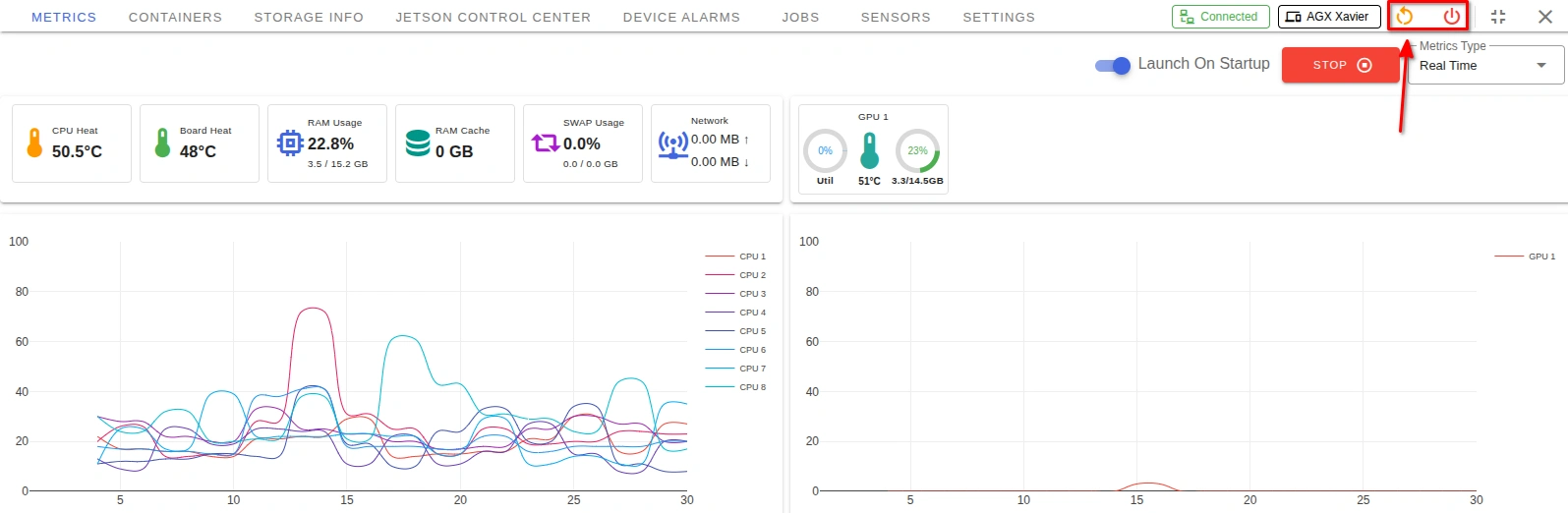
Performing a shutdown or reboot will terminate active sessions and may interrupt running workloads.
Be sure to save any important data before proceeding.
Stop / Start / Restart Client
You can manage the Cordatus Client service on a device using Stop, Start, and Restart actions.
Restarting refreshes the Client service without rebooting the operating system.
Restart Client
Steps
- Go to Devices → find your device.
- In the Actions column, click the ellipsis ( … ).
- Click Restart Cordatus.
- Confirm in the dialog.
Results
- Client stops and starts again.
- Status may show Connected → Online → Connected during the restart (a few seconds).
- Monitoring and remote sessions resume after the client is back.
Stop Client
The Client can be stopped only when the device is Online or Connected.
Steps
- Go to Devices → target device.
- Open the ellipsis ( … ) menu.
- Click Stop Cordatus.
- Confirm in the dialog.
Results
- The Client service stops.
- Device status will change to Offline (Client Stopped).
- Metrics, logs, and remote access features become unavailable until restarted.
Start Client
If a device is Offline because the Client is stopped, the action changes automatically to Start Cordatus.
Steps
- Go to Devices → target device.
- Open the ellipsis ( … ) menu.
- Click Start Cordatus.
Results
- The Client service starts.
- The device transitions from Offline to Online, and can be connected again.
- Metrics, logs, and remote access features resume normally.
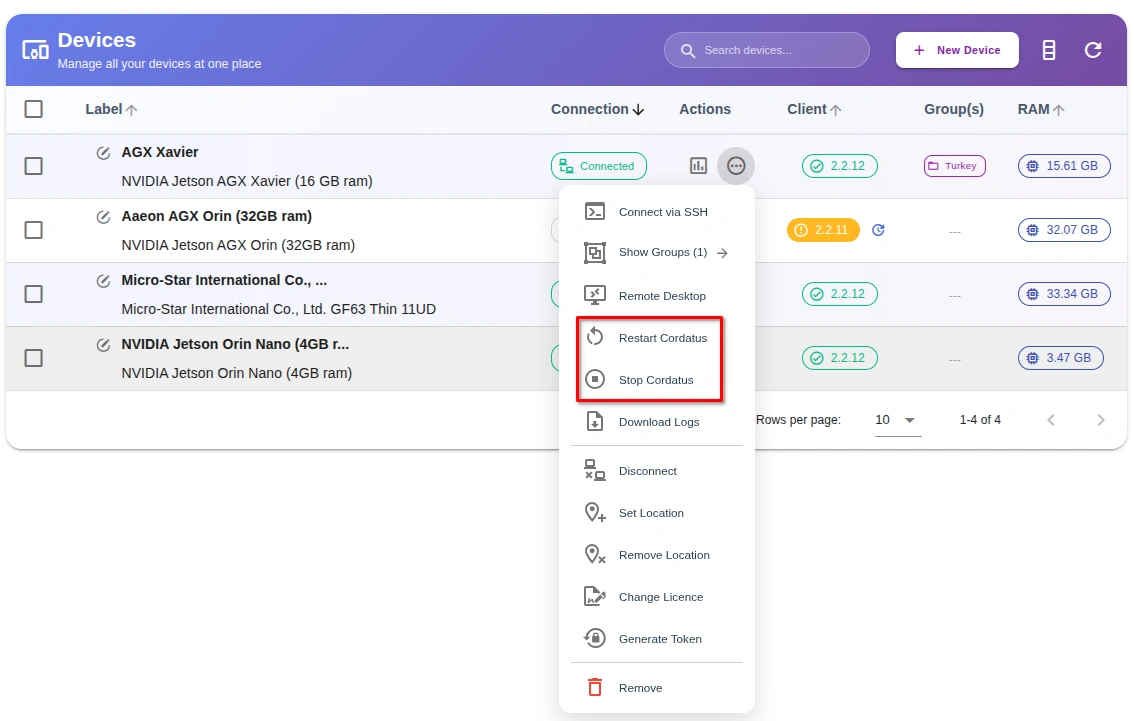
Use Restart if metrics freeze, sessions fail to open, or after changing license/settings.
Use Stop / Start when troubleshooting Client issues or when you need to manually reset the service.
Logs (Download or Live View)
You can download log files for support or view live logs in your browser during troubleshooting.
Download Logs
- Go to Devices → find your device.
- In the Actions column, click the ellipsis ( … ).
- Click Download Logs.
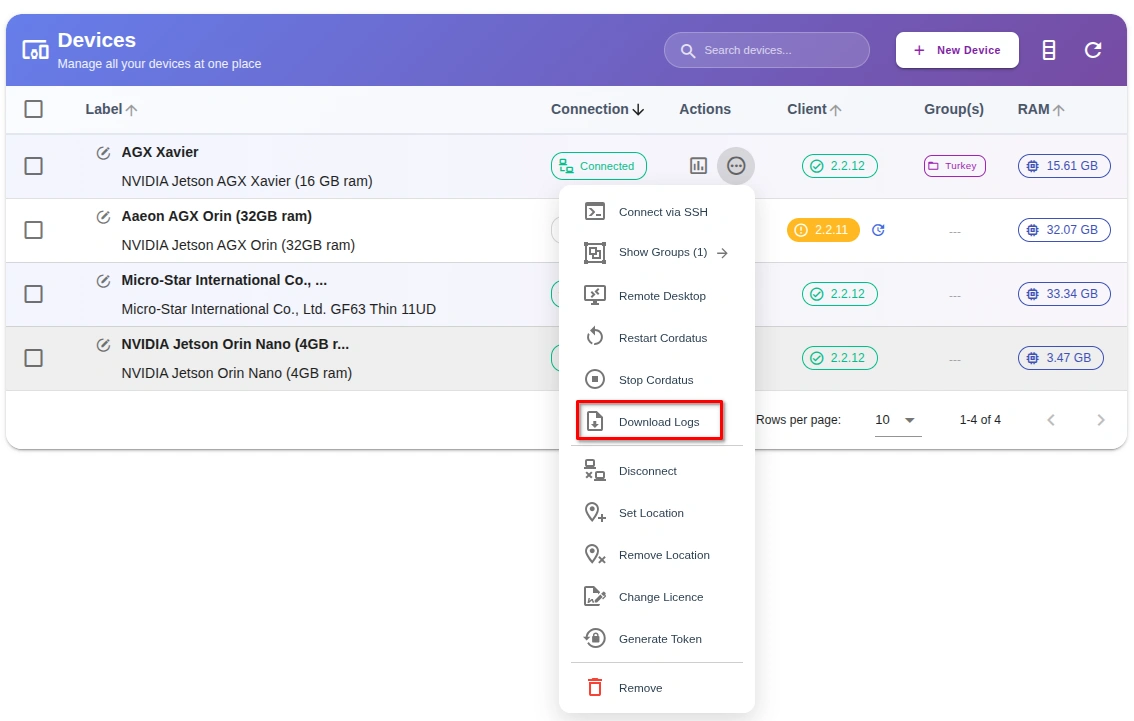
View Live Logs
- Shows real-time log lines in the browser (tail).
- Useful when you want to reproduce and observe a problem.
Steps
- Go to the Logs page.
- In the Select Device menu, choose your device.
- In the Log Scope menu, select the type: Client Logs or Stream Engine Logs.
This will show the live logs for your device. - Use the filters to narrow results: Topic, Sub Topic, or Log Type.
- Use the Show Logs drop-down to set how many logs appear at once.
- (Optional) Use Start Date and End Date to filter by a specific time range.
Log contents may include technical details (timestamps, process IDs).
Credentials are never stored in plaintext by Cordatus.
Logs in the Client (on-device)
You can also access logs directly from the Cordatus Client installed on the device.
This is useful if the device cannot connect to the cloud, or if you are working locally.
Steps
- Open the Cordatus Client on the device.
- Go to Settings → Logs tab.
- Select Client Logs or Stream Engine Logs.
- Scroll through log entries.
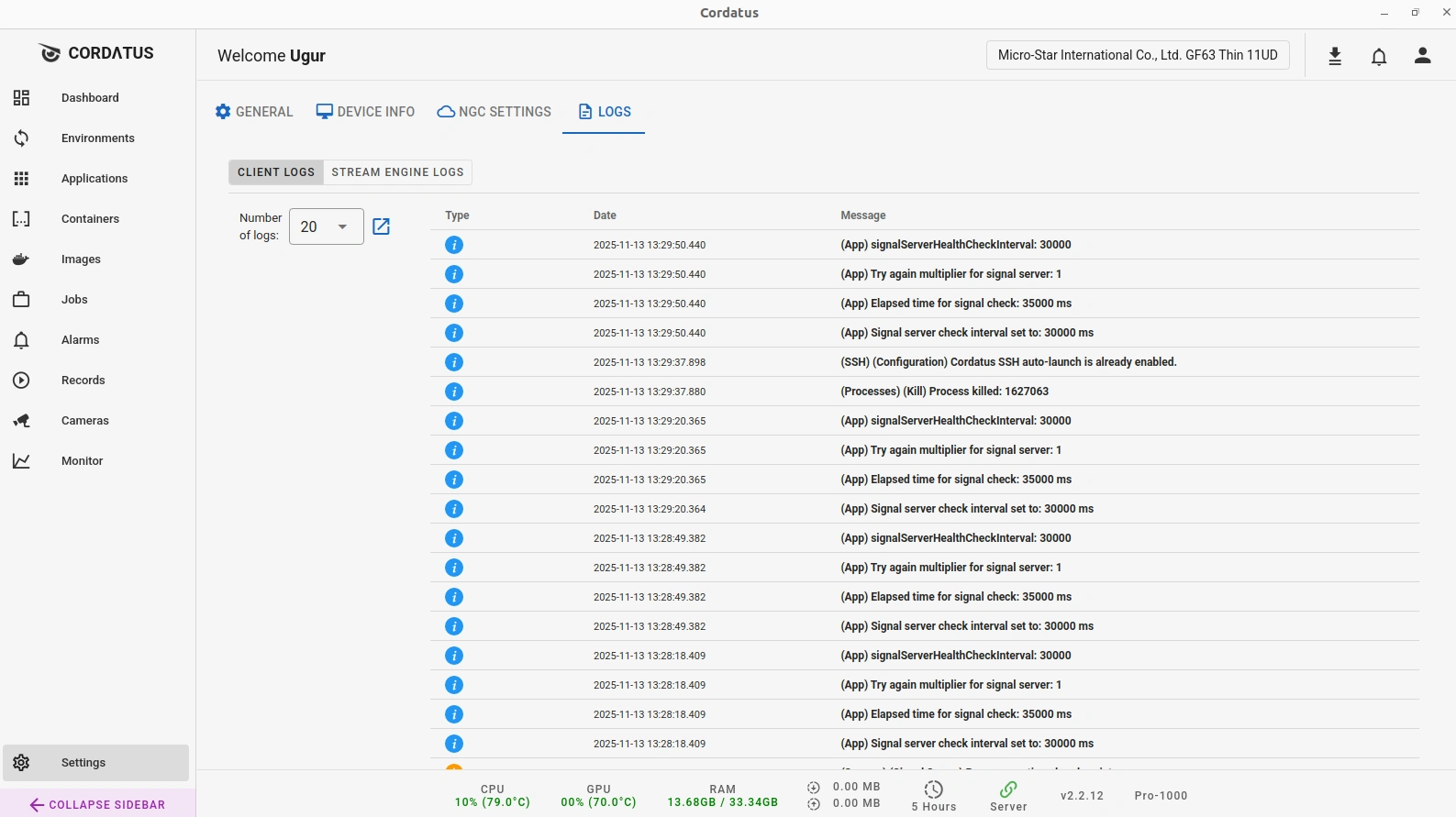
Client-side logs show the same categories (Client, Metrics, Sessions, Stream Engine).
They are local and do not depend on cloud connectivity.
When requesting support, make sure to include the renderer.log file for a thorough examination of the issue.
Enabling / Disabling Logs
You can control whether the Client Logs and Stream Engine Logs are collected and stored.
This is useful to reduce disk usage or stop unnecessary logging in production.
There are two ways to manage these settings:
1. From the Web (Device Hub)
- Go to Devices → select your device.
- Open the Metrics Panel (click the metrics icon in the device row).
- Go to Settings → General Settings.
- Toggle:
- Enable Client Logs
- Enable Stream Engine Logs
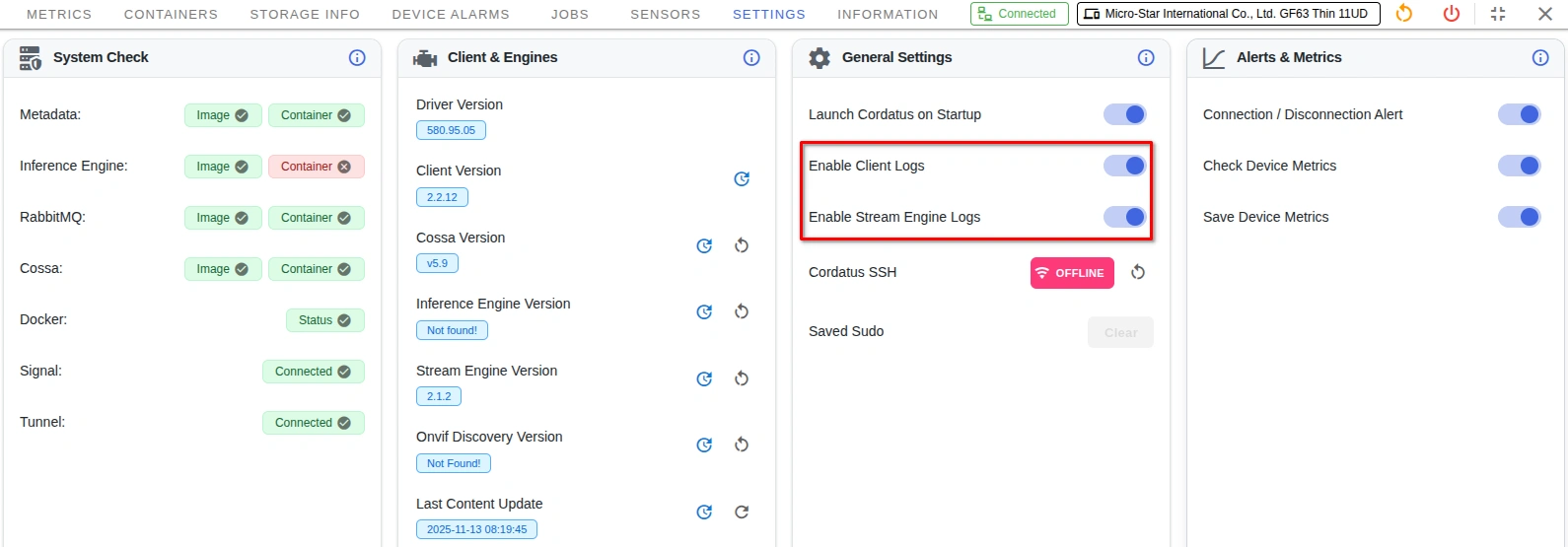
2. From the Cordatus Client (on-device)
- On the device, open the Cordatus Client.
- Click the settings icon in the bottom-left corner.
- In the General tab, toggle:
- Enable Client Logs
- Enable Stream Engine Logs
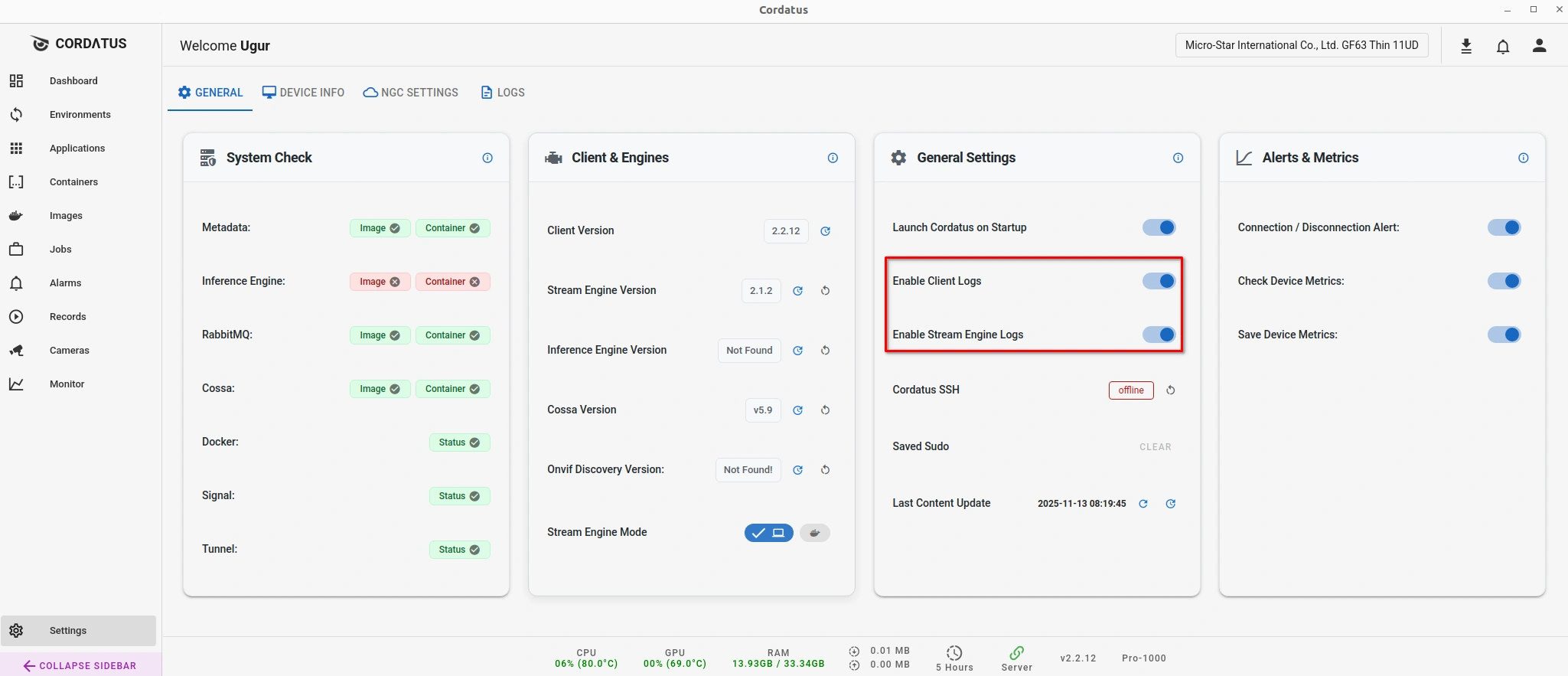
If logging is disabled, some diagnostic data may not be available for support or troubleshooting.
Enable logs when investigating issues, and disable them again to save resources if needed.
Change License
Use this to move a device to a different plan or to apply an expired/renewed license.
Steps
- Devices → device row → ellipsis ( … ) → Change License.
- Select an available license.
- Click Change License.
- Wait for confirmation.
What happens next
- The client validates the new license with Cordatus.
- Some features may enable/disable based on the new license.
- The client may restart automatically.
Remove Device
Removes the device from your Cordatus account.
You can choose what to do with the data associated with this device.
Steps
- Devices → device row → ellipsis ( … ) → Remove.
- In the dialog, choose whether the Stream and Inference Engines should keep running after removal: select Continue Without Closing, or choose Close and Continue.
- On the next page, if you also want to remove data with the device, toggle Remove Device with Cordatus data, select the data types to remove, then click Continue.
- Type DELETE in the confirmation box and click Delete.
Results and notes
- The device disappears from Devices.
- If the same physical machine reconnects later, it appears as a new device.
- Deleted data cannot be recovered.
This action cannot be undone.
Be sure to export any needed logs or reports before removal.
Troubleshooting
- Logs are empty
- Check Monitoring → Check Device Metrics is ON (for metrics-related logs).
- License change did not apply
- Retry after a Restart Client. Confirm there is network access.
- Remove failed
- Try again after the device is Disconnected, or contact your admin.