Device Alarms
Device Alarms let you monitor machine health (CPU/GPU usage & temperature, RAM, storage, etc.) and get notified when values cross thresholds you define.
This page covers notification channels, creating alarms, activating/deactivating, editing/deleting, and troubleshooting—for Device Hub only.
This page is about Device Alarms.
Inference (model/analytic) alarms are described in the related section.
Notification Channels
To receive alert notifications (e.g., email or Slack), first define Notification Channels.
Add a channel
- From the left menu, open Alarms → Notification Channels
- Click New Channel.
- Enter Channel Name.
- Choose Channel Type:
- Email — enter your email address.
- Slack — enter webhook URL.
- Click Save Channel.
Slack webhooks: see the official docs for setting up an incoming webhook.
Create a Device Alarm
Use Device Alarms to watch CPU/GPU utilization & temperature, RAM/Swap, storage usage, and more.
- Go to the Alarms page from the left menu and open the List tab.
- Select Device Alarms.
- Click + New Device Alarm.
- Alarm Name — give a clear name.
- Alarm Channels — pick one or more channels to notify.
- Rules Operand — choose AND or OR to combine multiple rules.
- Add rules — select an Event (e.g., CPU/GPU Utilization, Temperature, RAM Usage, Storage Usage), then click Add Single Rule or Add Group Rule and enter thresholds.
- In the added row, choose appropriate options or enter values for your alarm.
- (Optional) Add more rules; they follow the selected Rules Operand.
- Click Save.
Activate & Deactivate
You can enable alarms per device from either the Web App or the Client.
From Web App
- Go to Devices.
- Click the metrics icon in the device row to open the Metrics Panel.
- Open the Device Alarms tab.
- Toggle the Status switch for any alarm.
- To bulk-toggle, select multiple alarms and click Activate Alarms or Deactivate Alarms.
From Client (on the device)
- Open Alarms in the Client.
- Toggle the Status switch for each alarm, or select multiple and use Activate Alarms / Deactivate Alarms.
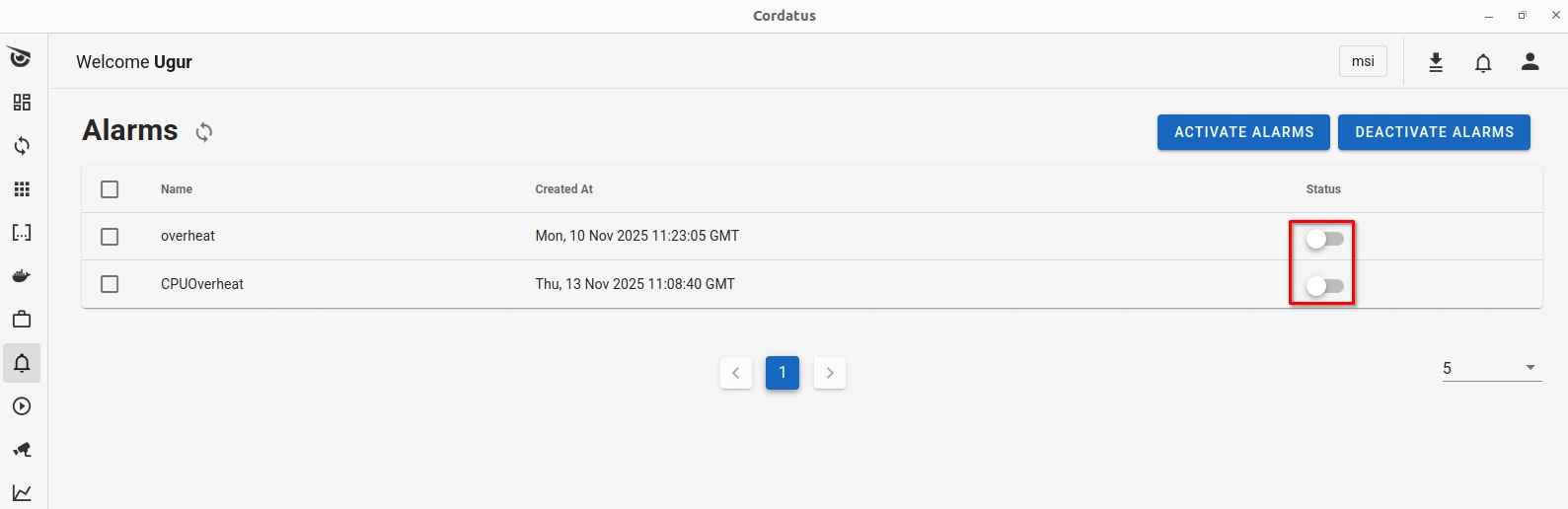
Edit or Delete a Device Alarm
- Go to the Alarms page from the left menu and open the List tab.
- Select Device Alarms.
- Click the gear icon at the end of the alarm row.
- Choose Edit to update or Remove to delete.
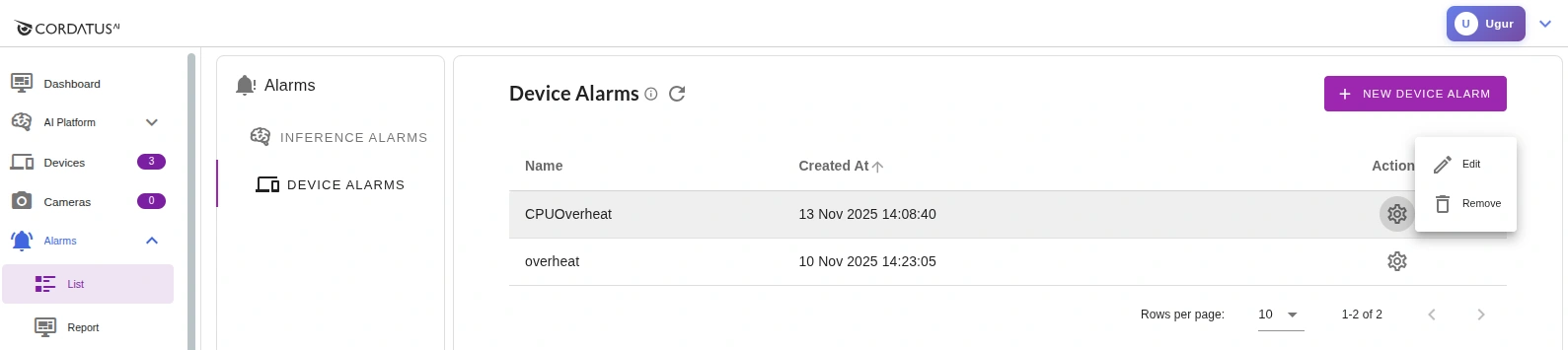
Tips & Troubleshooting
-
No notifications arriving
- Check Notification Channels are valid and selected in the alarm.
- Verify the alarm is Active for the target device.
-
Alarm doesn’t trigger
- Confirm Monitoring → Check Device Metrics is ON (metrics must be collected).
- Verify the threshold and Rules Operand (AND/OR) logic.
-
Empty or stale data
- In Monitoring, ensure Check Device Metrics is enabled.
- For history-dependent checks, verify Save Device Metrics is ON.
-
Bulk manage
- Use the Metrics Panel → Device Alarms list to multi-select and activate/deactivate alarms faster.