Monitoring
The Monitoring page shows Realtime and Historical metrics for your devices.
For NVIDIA Jetson devices, it also includes the Jetson Control Center.
Realtime Metrics (Web)
- Go to the Devices page and find your device.
- In the device row, click the Metrics icon. The metrics panel opens at the bottom and shows realtime charts.
You will see:
- CPU — usage (%) and temperature (°C)
- GPU — usage (%) and temperature (°C)
- RAM / SWAP — usage and total
- RAM Cache — filesystem cache memory
- GPU Memory — usage (MB / %)
- Board Heat (Jetson) — SoC / board temperature
- RAM Cache — OS filesystem cache
- Network — upload / download throughput

Realtime Metrics (Client)
The same realtime metrics are also visible directly in the Cordatus Client application on the device.
Open the Overview tab in the Client by clicking the Monitor icon on the sidebar to see:
- CPU/GPU usage and temperature
- RAM and GPU RAM usage
- SWAP and RAM Cache usage
- Network activity (upload/download)
- Uptime, client version, server connection status and license
- Board Heat (Jetson only)
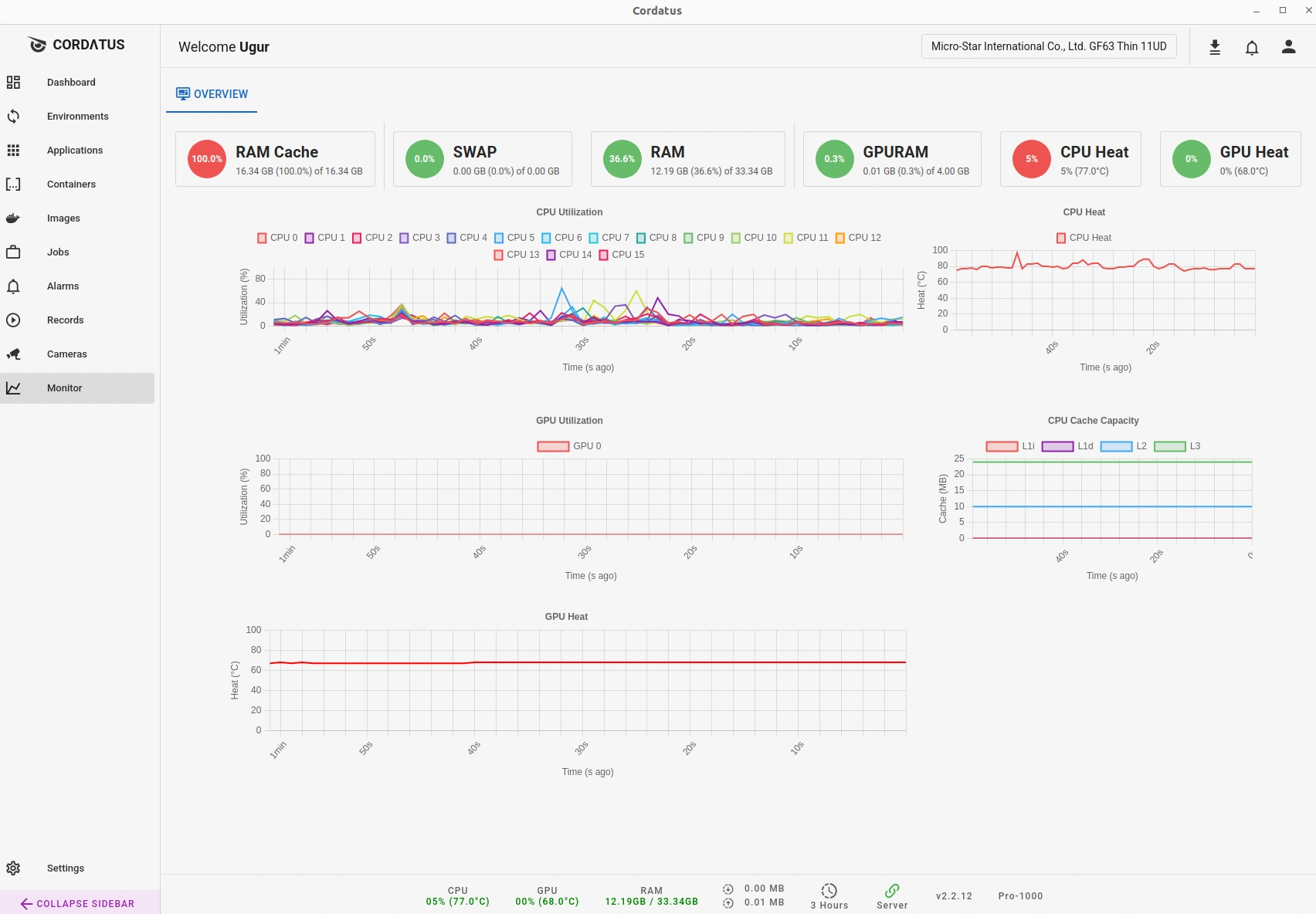
The Client view is local and quick for a single device.
The Web Monitoring view is centralized, giving you fleet-wide visibility and history.
Historical Metrics
Steps:
- Open Metrics
- In the top-right of the panel, set Metrics Type to Historical.
- In the dialog, make your selections:
- Select Interval — choose the time interval (e.g., 1h, 24h, 7d).
- Select Time — pick a specific custom range or use a preset.
- If you have chosen a custom time range, select the start and end times for the data.
- Click Get Metrics
Monitoring Controls
These settings change how metrics are collected and shown:
-
Check Device Metrics — Turn the metrics collector on/off.
- Quick way: click Stop in the top-right of the Metrics panel.
- From settings: Settings → Alerts & Metrics → Check Device Metrics.
- If OFF, realtime charts pause and historical data will not be recorded.
-
Save Device Metrics — Choose whether to store metrics history on the device.
- From settings: Settings → Alerts & Metrics → Save Device Metrics.
- If OFF, historical charts may be empty (new data won’t be saved).
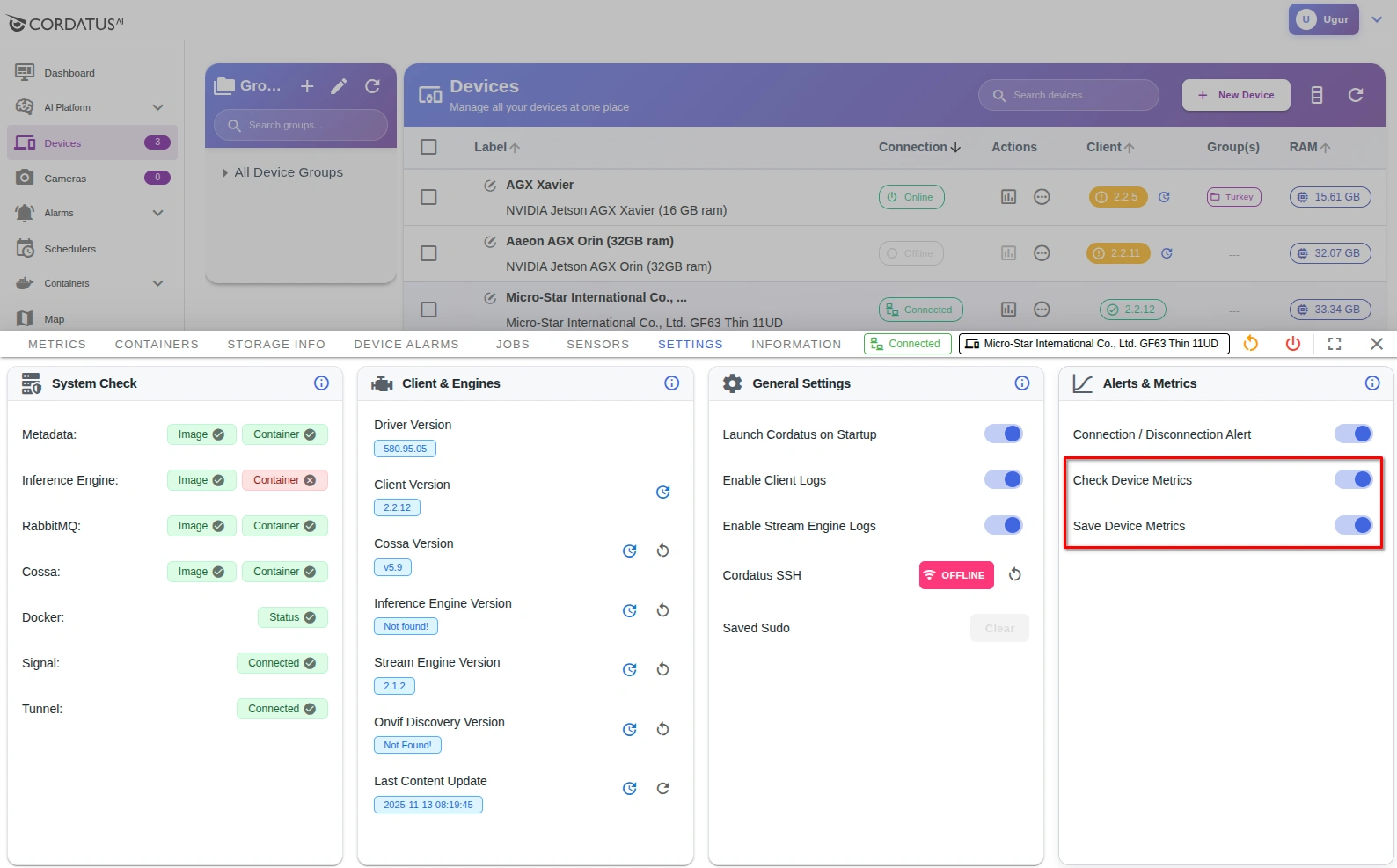
You can adjust the same toggles in the Client app:
Client → Settings → General → Alerts & Metrics.

Jetson Control Center
For NVIDIA Jetson devices, there is an extra tab: Jetson Control Center.
It has three sections: Control, Engines, and Information.
Control
- Power Mode — choose performance or power-saving based on your workload.
- Fan Control — Automatic (system managed) or Manual (set fan speed yourself).
- Jetson Clocks — enable/disable Jetson Clocks for consistent high performance.
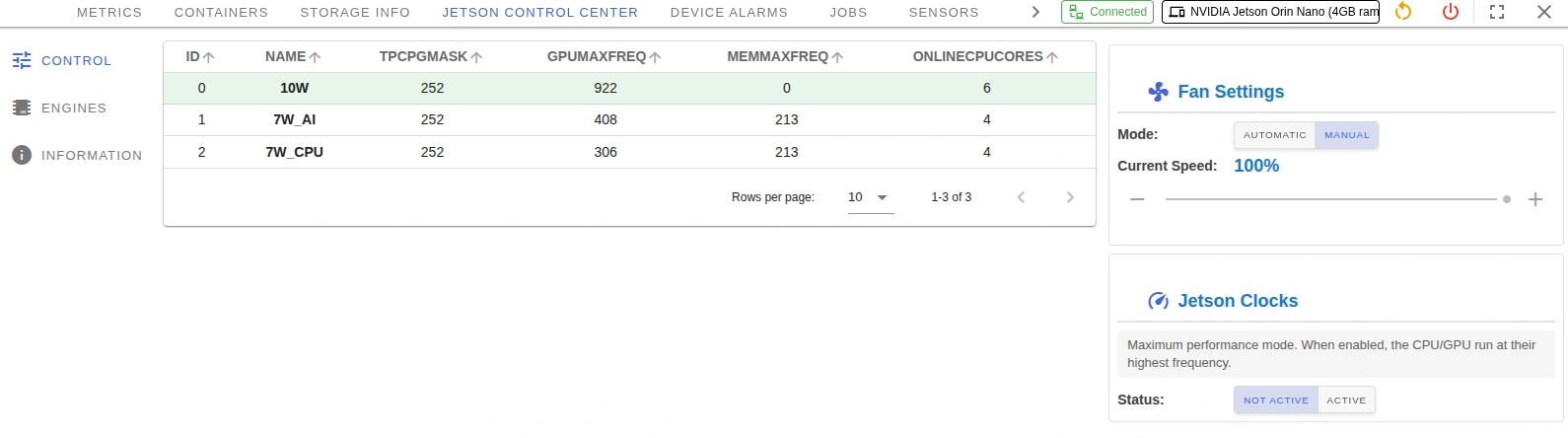
Engines
View Jetson engine tiles and their status (e.g., Online/Offline) with current / max / min frequency readouts.
Use the refresh button to update the values.
Common engines include (names may vary by model): DLA cores, NVENC, NVDEC, NVJPG, APE.
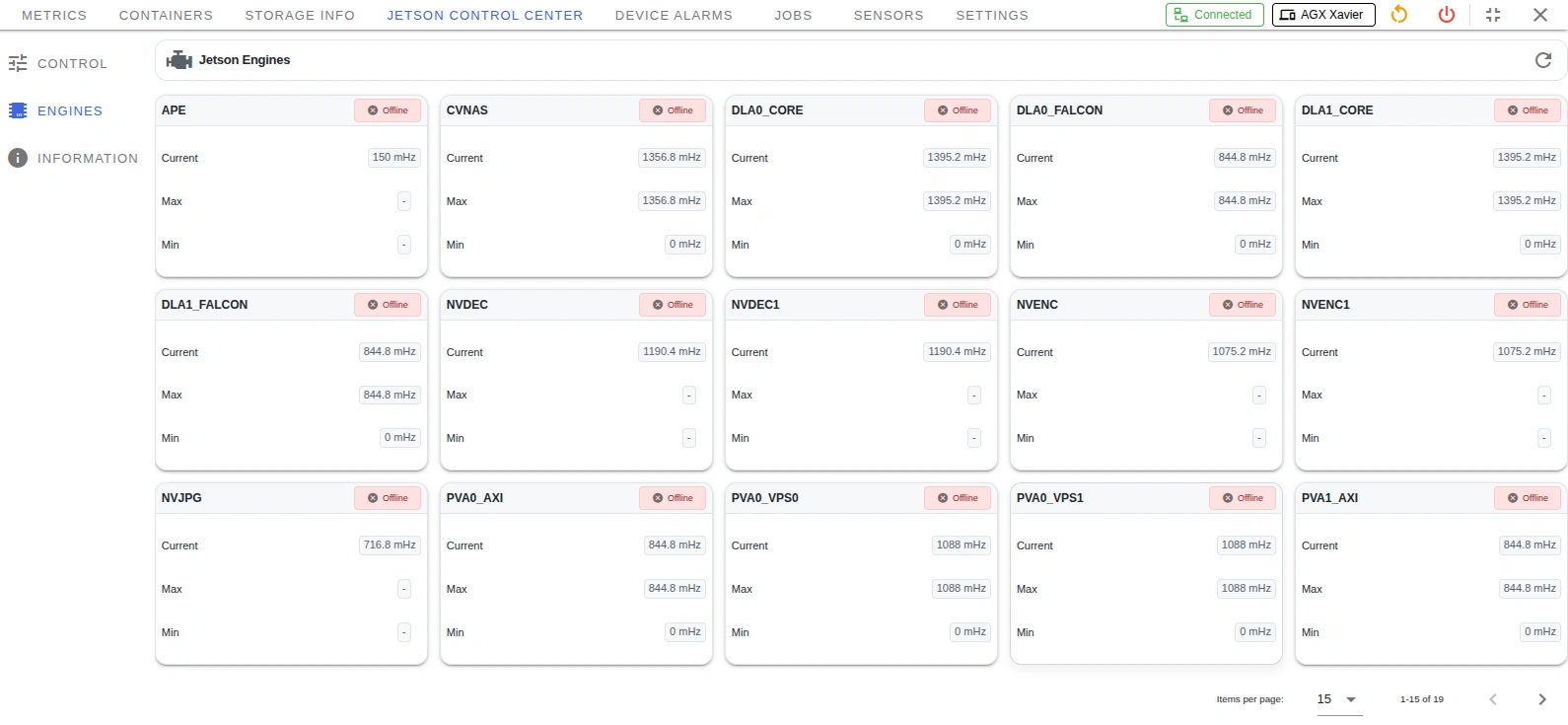
Information
Read-only hardware and software details of the device, grouped as:
- General Information — Module, Model, SoC, Codename, Jetpack, network interfaces
- Jetson Hardware — L4T, part numbers, serial, CUDA arch
- Jetson Platform — OS distribution, kernel release, Python, system
- Jetson Libraries — CUDA, cuDNN, TensorRT, OpenCV, VPI, Vulkan

Also available in the Client (on-device)
The same data is visible inside the Cordatus Client app:
- Engines Data: Client → Monitor → Engines
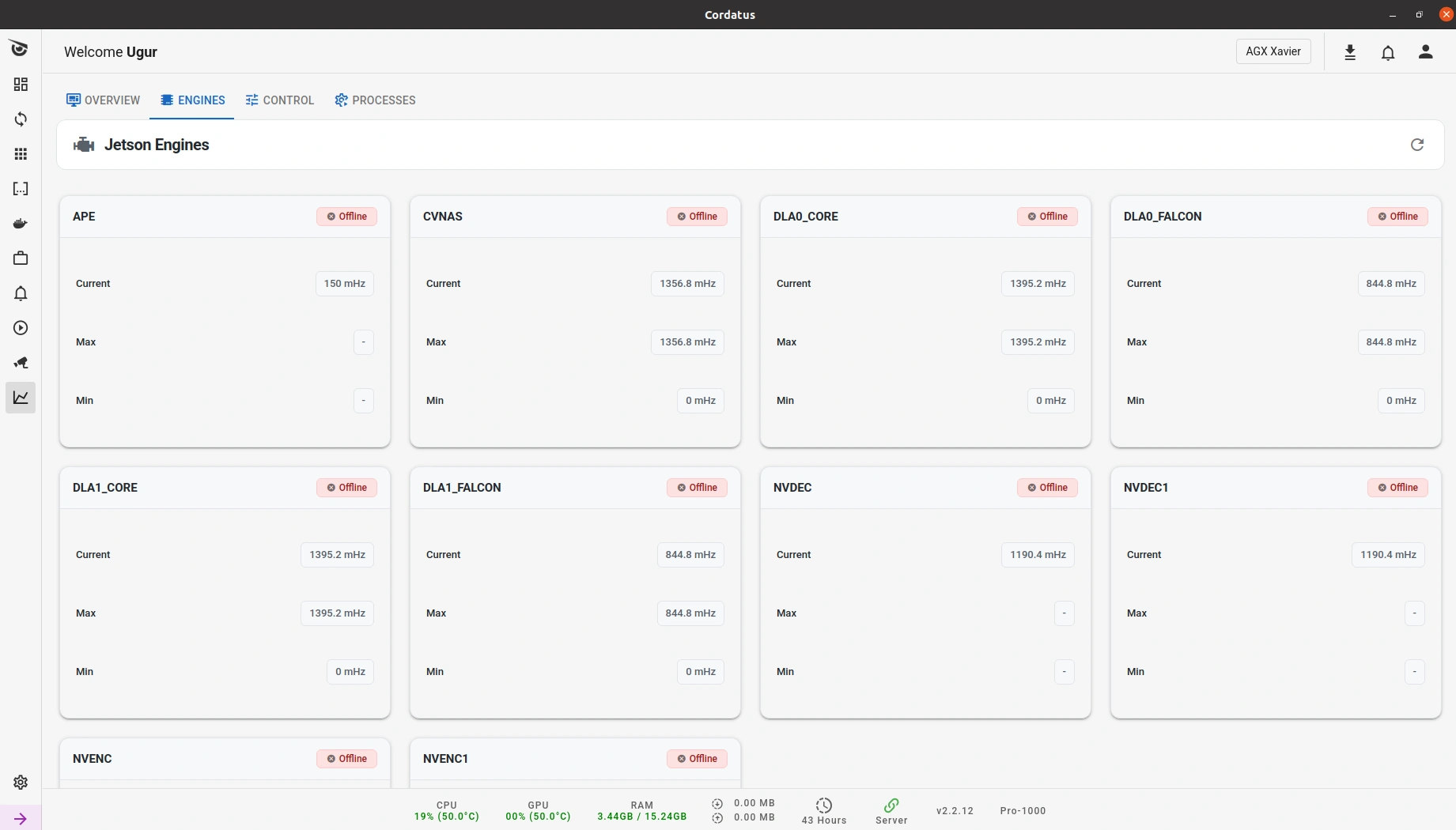
- Control settings: Client → Monitor → Control

- Information details: Client → Settings → Device Info

- Processes: Client → Monitor → Processes
See active tasks and applications currently running on the Jetson device.
This helps monitor resource usage and troubleshoot running workloads.
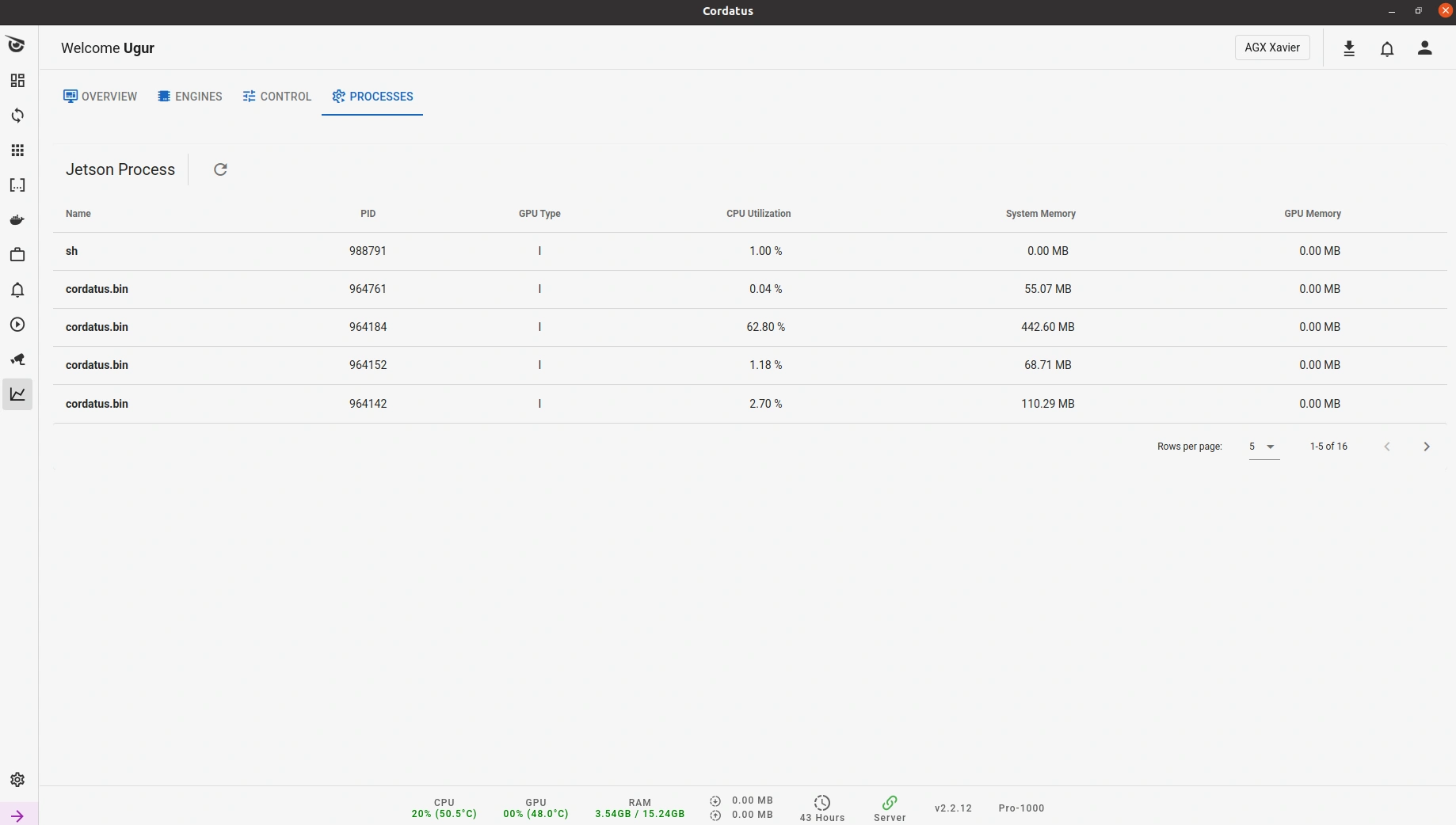
Client view is local and quick; the web Monitoring view is centralized and better for fleet-wide checks and history.
Tips
- No metrics? → Device must be Connected and Check Device Metrics enabled.
- Empty history? → Enable Save Device Metrics and wait for data.
- Remote desktop slow? → On Jetson, try higher Power Mode or Jetson Clocks.